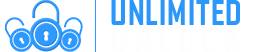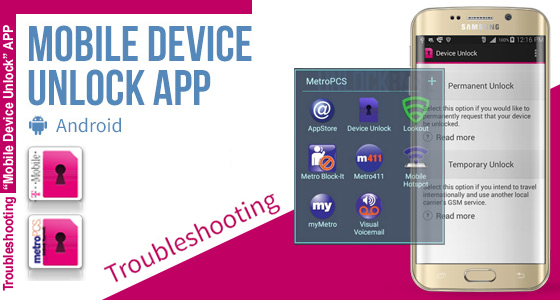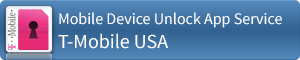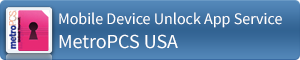Knowledge Base
Model : Method Generic
1 - Switch ON your phone without SIM Card,
2 - Then compose : *#0000*CODE#,
3 - To finish compose : *#0001*CODE#.
Model : 531 & 535
1 - Switch ON your phone without SIM Card,
2 - Press * and without release compose 787292,
3 - A new menu "Unlock Network" will appear, then select "YES",
4 - Enter the Code we send to you.
Model : All other Alcatel
1 - Switch on your phone with a not allowed SIM Card,
2 - When the message "Enter Network Key" appear enter the Code we send to you
Actually there is no need to Enter an "Unlock Code" on Apple iPhone, all the process is done via iTunes once you receive from us the confirmation of Unlock.
1 - Install the last version of iTunes
2 - Make sure your iPhone is updated with the lastest version of Firmware (Currently iOS8.1.3)
3 - Switch on your iPhone with a Not Accepted SIM Card
4 - Connect your iPhone to your computer using the Original USB Cable
5 - Launch iTunes & wait until iTunes detect your iPhone
6 - Now disconnect your iPhone and reconnect it after 10 seconds.
7 - Your iPhone is now Unlocked.
PS: in Case your iPhone is not unlocked, just do "Restore" !
iOS7 Update: How does Activation Lock work?
When you enable Find My iPhone on your iPhone, iPad, or iPod touch running iOS 7, the Apple ID and password you use for iCloud is securely stored on Apple’s activation servers and linked to your device. From that point on, your password will be required before anyone can turn off Find My iPhone on your device, erase your device, or reactivate and use your device.
Activation Lock is enabled automatically when you turn on Find My iPhone in iOS 7, or when you upgrade to iOS 7 from a previous version of iOS that has Find My iPhone already turned on.
To turn on Find My iPhone on your device:
Go to Settings.
Tap iCloud.
Sign in with your Apple ID, if necessary.
Turn on Find My iPhone.
Prior to unlocking a phone, make sure the previous owner of the unit has turned off findmyphone and erased all contents & settings.
PLEASE NOTE THAT WE WILL NOT BE ENTERTAINING ANY REQUESTS FOR REFUNDS OR HELP ON THIS ISSUE - YOU MUST ENSURE THE ABOVE FEATURE IS TUNRED OFF BEFORE UPGRADING TO IOS7 AND UNLOCKING YOUR PHONE - OR CONTACT THE ORIGINAL OWNER OF THE PHONE TO AQUIRE THIS INFO.
- Device must be in Portrait mode.
- Type: *#865625#
- SIM Unlock Process Menu will appear.
- Press OK to continue.
- Enter Unlock Code will appear.
- Enter the 16 digit subsidy unlock code
- Press Done.
- Your device is unlocked.
Model : All Benq
1 - Switch ON your phone with a not allowed SIM Card,
2 - Enter the Unlock Code we send to you.
Model : BlackBerry OS10 (Z10, Q10, Z5, etc..):
To get started, from the home screen, swipe down from the top to show the options menu
1. Press the settings icon.
2. From the Settings screen select "Security and Privacy".
3. From the "Security and Privacy" screen select "SIM Card".
4. Look for a button labeled "Unlock Network" and press it.
5. On the 'SIM Security' screen, the number of attempts remaining is written in red.
Warning! You have a total of 10 tries to enter your unlock code. If you use up all 10 tries your phone will be permanently locked! If you have less than 5 tries left, please contact support before continuing.
6. Enter the 16 digit unlock code that you received via email and press "OK".
7. Your code will be accepted and you should see the section displayed in this image.
Note: For some models if the 16 Digits unlock code don't work, you need to enter the first 8 Digits of the code instead of the complete 16 Digits
Model : Blackberry 9530 Storm
1. Insert any SIM card and turn ON your Blackberry.
2. Turn OFF all the wireless connections.
3. Go Back One Step by Pressing the Back Key.
4. Go to Options
5. Select SIM card.
6. Press the Menu Key and select "Show Keyboard".
7. Tilt the phone in Horizontal Position so that the Keyboard is displayed in the Landscape Mode.
8. Type MEPD [you will not be able to see the typed info].
9. Then enter MEP2
10. Now your Blackberry will ask you to enter network MEP code
11. Enter the Unlock Code provided by us to you and Press the Enter Key on the Screen.
12. It will now say "Code Accepted'.
13. Congratulations! Your phone is now unlocked. Now your phone can be used with any GSM Network with SIM Card.
14. Go back to the Home Screen. Press the Menu Button and click on Manage Connections.
15. Turn all the Connections ON.The phone will now reboot and ''Activation Required'' will no longer be displayed.
Model : BlackBerry Bold 9000 & Torch
1) Make sure your SIM card is NOT inserted into the device.
2) Turn on the phone and click the “Manage Connections” icon. Choose the option “Turn off all connections.” The cellular radio will be turned off.
3) Go back to the Home screen and click the “Options” icon and select “Advanced Options.”
4) Scroll down and select “SIM Card” from the list.
5) Press the following keys in order: (M) (E) (P) (E)
6) A prompt will appear asking for the unlock code. Input the 16-digit code exactly.
9) Reboot your device.
10) Re-enable the cellular radio
Model : Curve, 8300, 8310, 8320, 8800, 8820
Must be done without a sim card inserted & wireless radios must be turned off.
1. Go to settings.
2. Go to options.
3. Go to advanced options.
4. Go to sim card.
4. Hold the ALT Key while typing in MEPE or MEPD or MEPPE or MEPPD ( not case sensitive ) ( you will not see text appear on screen while typing ).
5. It will say "Enter Network MEP Code, then you type in the unlock code, press in the trackball to confirm.
6. Your phone is now unlocked.
Model : BlackBery Storm (9500)
1. Insert any sim card
2. Turn off all of the wireless connections
3. Go to Options
4. Select Advanced Options
5. Select SIM Card
6. Hit menu select show keybord
7. Enter mepd (you will not be able to see the typed info)
8. Enter mep2
9. Now it will say enter network mep code
Model : BlackBerry 8700
Go to the Menu -> Options -> Advanced Options -> Sim card press select, while holding the Shift key (bottom right corner CAPS), type mepd. You should now see the five locking categories listed, while holding the alt key, type mep2. Release the alt key. You are now prompted to enter the Network MEP code. Enter the code, enter Return/Enter, the device should then be unlocked.
Model : BlackBerry 8800
***** You must have a SIM card in your phone to complete these steps ( Can be active or inactive ) *****
1 - Go to settings menu => and then Options
2 - Select Advanced options => and then Sim card
3 - Type MEPD using your Blackberry keyboard (NOTE: You will not see any text appear on the screen while typing MEPD)
4 - Hold the ALT Key while typing in MEPE on your Blackberry keyboard (NOTE: You will not see any text appear on the screen while typing MEPD)
5 - You should be presented with a prompt "Enter Network MEP Code". Type in the 16 digit unlock code received from UnlockBase.com and press in the track wheel / jog dial to confirm
6 - Your phone is now unlocked
Model : BlackBerry 8100 Pearl
1 - Go to Options Menu => Advanced Options
2 - In the SIM Card menu, hold down the shift (right of the zero, cap) press meppd
3 - You'll see the unlocking level screen there you hold the ALT key (left side below @) type mepp2
4 - Enter the unlock code.
---------
Model : BlackBerry 8100 (Vodafone Australia)
PLEASE READ THE INSTRUCTIONS CAREFULLY BEFORE YOU ATTEMPT ANY UNLOCK PROCESS
This procedure unlocks the handset from being network restricted from only using SIM cards from Vodafone Australia. In case of difficulties, please refer to the FAQ listed below
1. Take note of the unlocking code shown above
2. Insert a Non-Vodafone Australia working SIM card.
3. Ensure the phone is charged and then switch the phone on.
4. Optional Step: If the SIM card has a PIN, enter your PIN number. (See FAQ below)
5. The phone will then display a message. The most common is “Invalid SIM card”. (Different message? See FAQ below)
6. Select “Turn Wireless Off”
7. Select “Settings” Menu , then go to Advanced Options > SIM Card
8. Type alt-MEPT by holding the ALT-key and typing the letters MEPT with multitap i.e. type hold ALT, type {M}{ER}{OP}{OP}{TY}
9. When prompted with “Enter Network MEP code (255 left)” on the screen, enter the 16-digit network unlock code provided for your phone, then press Enter. (Unlocking code is shown above)
10. Reset the phone by pulling the battery
11. Switch the phone on and the handset will be unlocked automatically. This will be confirmed if you can make and receive calls with the Non-Vodafone Australia SIM card. (You will need reception and phone credit with the different network provider)
Please Note:
If the unlocking code is entered incorrectly the next attempt to unlock the device will be delayed for 10 seconds increments. The number of unlocking attempts is limited to 255 tries only. When 255 attempts is reached the phone will be permanently blocked.
To unblock the phone, it must be taken to a RIM service centre. No outgoing calls including emergency call is possible when the phone is blocked.
FAQ:
Question: My phone asks to enter a PIN number
Answer: For SIM cards with PIN ENBLED you will be required to enter a PIN. This is not the unlocking code that has just been provided. For information concerning the PIN, PIN2, PUK and PUK2 codes for a SIM card please read the manual that came with your phone. This is not a handset unlocking difficulty.
Question: My handset displays a different message then what is shown in this procedure when I insert a Non Vodafone Australia SIM card.
Answer: The most common message the phone will display is “Invalid SIM card”. Because each handset may have a different variation in software there is no common message. If your handset displays a different message it is recommended to move onto the next step. Note: Faulty SIM Cards - The handset may also display messages indicating the SIM you are using to unlock the handset is faulty, it could display “Insert SIM” “Bad Card”, “Card Error” or “Card Rejected”, confirm the SIM card is inserted correctly – Gold area downwards and the cut of the corner matches correctly. You will need a working Non Vodafone SIM card to unlock the handset, Vodafone can not assists with other networks faulty SIMs.
Question: I am outside of Australia and experiencing difficulties unlocking the phone that I purchased from a Vodafone Australia outlet
Answer: Clearly note this in the difficulties description. Vodafone Australia can only send a reply to the difficulty by email.
--------------------
Model : All BlackBerry
1 - Using the menu go to Settings Menu -> SIM card pressselect.
2 - While holding the SHIFT key, type mepd
3 - You should now see the five locking categories listed.
4 - While holding the SHIFT KEY, type mep2.
5 - Release the shift key.
6 - You are now prompted to enter the Network MEP code (it will also state how many attempts left)
7 - Enter the code
8 - Enter Return/Enter
9 - The device should then be unlocked
Model : All Bosch
1 - Switch on your phone with a not allowed SIM Card,
2 - When the message "Enter Network Key" appear enter the Code we send to you.
Insert disallowed simcard (a simcard that the phone does not usaully accept) and enter unlock codes when prompted
NOTE: If you are unable to connect to service provider or unable to make out going calls or recieve messages, this has nothing to do with your phone being locked or not, you need to force the BlackJack to change to GSM mode, this can be done as follows:
Power on your Phone
1. Enter *#1546792*#
2. Select Option 3 Network & Call Settings
3. Select option 5 Network Mode
4. Select GSM
This should resolve your problem.
1. Input a non-accepted Sim card
2. Enter the unlock code we sent you
or
1. Turn on phone without a Sim card
2. Type *#787464#
3. Enter unlock code we sent you
Model : All Ericsson
1 - Switch ON your phone without SIM Card,
2 - Press 1 time the left arrow,
3 - Press 2 times the button * ,
4 - Press 1 time the left arrow,
5 - The message "Personalize with MNC2" will appear,
6 - You can now enter the Unlock Code we send to you.
Model : HTC SNAP
- Go to "Setting"
- Go to "Security"
- Select "Unlocking SIM" (at the bottom option)
- Enter Code you receive !
Model : All (including G1)
1 - Switch ON mobile with a not Allowed SIM Card,
2 - If phone ask, enter the PIN code of your SIM Card
3 - Now phone will ask you to enter the unlocking code !
Model : SPV C500
1 - Switch ON mobile with a not Allowed SIM Card,
2 - The message "PUK2" appear,
3 - Enter the Unlock Code we send to you.
4 - Phone ASK for New Code PIN enter : 0000
5 - Confirm and compose : 0000**
6 - Click "Finish" and phone will show "Network is locked..."
7 - Enter the Unlock Code we send to you and click "Finish"
8 - Restart the Mobile who is Unlocked !
How To Unlock CDMA/GSM HTC Phones:
1. Insert not allowed SIM card.
2. Phone will tell you to insert an allowed SIM card and that the phone will switch back to CDMA mode.
3. Click OK.
4. Click green button to get to the main screen of the phone.
5. Click on settings.
6. Click on all settings.
7. In the personal tab click on security.
8. The phone will ask you to enter the unlock code. Enter it. Done.
HTC DROID Incredible 2 - ADR6350VW SIM Unlock Instructions
If customer has a Verizon Wireless SIM card in the Device:
Generate or buy SIM Unlock code
Go to: Settings -> Security -> Disable SIM card lock + Enter
Enter the SIM Unlock code when prompted.
If customer has non-Verizon Wireless SIM card in the Device:
- Generate or buy SIM Unlock code
- Have the customer power cycle the device
- Enter the SIM Unlock code when prompted (This will occur when device is powering up)
For GSM-CDMA dual mode Phones:
For dual mode phones like Droid DNA, Droid Incredible 2, EVO Design 4G, Raider 4G, Hero S, Trophy, Merge etc.,
Insert a SIM card of any different network into your HTC handset. Switch the phone to GSM mode, restart and see if the SIM Network Unlock Pin window is displayed (refer the image above)
Insert a SIM card of any different network into your HTC handset. Switch the phone to GSM mode, access the SIM Lock from the Settings menu and check if you are prompted to enter a Unlock code.
Model: New Huawei Model
1. Turn on your mobile with a SIM card not accepted,
2. Your mobile shows you NCK or SOS or Power,
3. Select NCK on, and enter your Unlock Code,
4. Confirm with OK.
Model: Old Huawei Model (Before 2011)
1) open Hyperterminal : C:Program FilesWindows NT (should be there)
2) you must set com port on modem (Huawei Mobile Connect - 3G Modem)
3) type following command : AT^CARDLOCK="<you unlock code>"
4) Validate by pressing Enter.
Model: Huawei Ascend G300
Just insert the new Sim card you wish to use,( or any other network Sim other than what it is locked too ),the phone will then tell you it is Sim locked and ask if you want to unlock. Screen will show unlock code line press this then insert code. Phone is now permanently Sim unlocked .
Model: Mini WIFI Modem
1 Insert Non-Optus SIM card into modem
2 Power device on – wait until the device has completed it’s initialization
3 Make sure there is a connection between the WiFi Modem and the client (eg computer)
4 Start an Internet browser and enterhttp://192.168.1.1 in the address bar. (The default password is admin).
5 Enter the password, and then click Login
6 Select Settings
7 Select Dialup and then Unlock SIM
8 Enter unlock code and then click Apply
9 Unit resets itself if successful.
Model: Huawei E372
Connect your HUAWEI E372 to a computer with a non accepted SIM card,
Install and run MobilePartner application,
You will se a window with a massage: "Please enter unlock code:",
Enter the code we send to you and accept it,
Your modem is now unlocked.
Model: Huawei E5372T Router
step 1. make sure your router charged
step 2 . change sim card and turn on router ( different network sim )
step 3. now the device display invalid sim or any other sim not support messages , dont worry move next
step 4. now Establishment the wifi and connect to computer or your phone /tab
step 5. now just navigate to open browser > enter the your default ip address ( 192.168.1.1 Or 192.168.8.1 )
step 6. now just login with username : admin , password : admin
step 7. now its the simple prompt box asking u enter unlock unlock code with a small box , Now enter your unlock code and click apply
if not prompt unlock code asking box > move to step 8
step 8. just navigate after login > Go to Advanced Settings – SIM Settings - Unlock Device – Enter the unlock code and Click on Apply.
step 9. after entering correct unlock code , your router redirect to home page and displaying u new networks signal >
Congratulation ! You successfully unlocked your device and ready to use all over world all networks
and just now u can create a new profile settings with APN address and surf internet !
Model : All Kenwood
1 - Switch ON your phone with a not Accepted SIM Card,
2 - Enter the Unlock Code we send to you.
Depending of your Cell Phone you might receive all these kind of code :
IMEI_NO = IMEI (It's not a code, just ignore this)
NCK = SIM_Unlock = Network Lock = SIM Network Unlock PIN
NSCK = Network Subset Lock
SPCK = SP_Lock = Service Provider Lock
CPCK = Corporate Lock
SIMCK = SIM/USIM Lock
SPC = Useless just ignore
OTKSL = Useless just ignore
99.9% of the time you just need "NCK / SIM_Unlock" or "SPCK / SP_Lock"
Note: If Phone says, "Code Accepted" or "Network Unlock Successful" or "Not Yet Personalized" your phone is fully Unlocked
-------------------
Model: LG G3 (D850,D851,D853,D854,D855,D856,D857,D858,D859,F400)
1 - Insert a non accepted or an accepted sim card
2 - Go to dial screen and press 2945#*model number#
(example: if your phone is an LG G3 D850 then enter 2945#*850#)
For LG G3 (AT&T D850), enter 2945#*850#
For LG G3 (T-Mobile D851), enter 2945#*851#
For LG G3 (D853), enter 2945#*853#
For LG G3 (D854), enter 2945#*854#
For LG G3 (D855), enter 2945#*855#
For LG G3 (D856), enter 2945#*856#
For LG G3 (D857), enter 2945#*857#
For LG G3 (D858), enter 2945#*858#
For LG G3 (D859), enter 2945#*859#
For LG G3 (F400K), enter 2945#*400#
3 - Select “Network Lock” or “Service Provider lock”
4 - Enter the unlock code :
5 - Click Done.
6 - Click Unlock.
Model: LG Optimus F6 (D500 or MS500)
1 - Insert a non accepted sim card
2 - Type 2945#*500#
3 - Select "network lock" or "service provider lock"
4 - Enter your unlock code
5 - Click "unlock"
6 - Enjoy your unlocked cell phone
Model: LG Nexus 5 (D820, D821)
- Insert a non accepted SIM Card,
- Type 2945#*820# or 2945#*821#,
- Go to "Network Lock",
- Your phone ask unlocking code
Model: LG LG L70 (MS323), F6, F3, L9
1- Power phone on with an accepted or no sim card
2- Dial 2945#*500# or 2945#*323#
3- Unlock menu will appear
4- Select Network unlock
5- Enter NCK unlock code
Model: LG Optimus L5 II (E460,E450)
1. Turn on your phone with a non accepted SIM card
2. Type 2945 # * 460 # to enter unlock menu
3. Enter the unlocking code obtained on our site!
Model: LG Optimus L9 & L90 (P760, P769, MS769 and D415)
1- Power phone on with an accepted or no sim card
2- Dial 2945#*760# or 2945#*769#
3- Unlock menu will appear
4- Select Network unlock
5- Enter NCK unlock code
Model: LG Shine Plus C710 Aloha
1- Power phone on with accepted SIM card2- Select the dial pad
3- Dial 2945#*710# and press send
4- Dial network unlock code at prompt (for Telus Canada, dial the last unlock code provided)
5- Select unlock
Model: LG Cookie Lite T300
1- Power phone on with an accepted or no sim card
2- Dial 2945#*300#
3- Unlock menu will appear
4- Select Network unlock
5- Dial nck/unlock code
Model: LG CE0168
1- Power phone on with non-accepted SIM card
2- Dial 2945#*168#
3- Dial Unlock Code and Press the Dial button or OK
4- Phone should show, code accepted
Model: LG KP235
1- Power phone on with a non-accepted SIM card
2- Phone will show "phone restricted"
3- Select Cancel
4- Phone will display "phone restriction code"
5- Enter the Unlock Code
6- Select OK
Model: LG KM570
1- Power phone on with accepted SIM card
2- Dial 2945#*570#
3- Unlock menu will appear
4- Dial unlock code provided
5- Press ok
Model: LG P509
1- Power phone on with an accepted SIM card
2- Dial 2945#*509#
3- Network unlock request will appear
4- Tap empty space to enter code
5- Dial NCK unlock code
6- You might be asked to enter the unlock code twice
7- Phone is now unlocked
Model: LG GD880
1- Power phone on with accepted SIM card
2- Dial 2945#*880#
3- Select Network unlock
4- Dial unlock code
5- Press OK
Model: LG P509 Optimus
1. Power ON your phone with non accepted SIM card
2. Dial *2945#509#
3. Phone will request network unlock code to be entered twice
4. Device is now unlocked
Model: LG GB280 and LG GB230.
1- Power phone on with accepted SIM card
2- Dial 2945#*71001#
3- Request to enter unlock code will appear
4- Dial network NCK unlock code
5- Press ok
Model: LG GT540 Optimus
1- Power phone on with accepted SIM card
2- Select the dial pad
3- Dial 2945#*540# and press send
4- Dial network unlock code at prompt
5- Select unlock
Model: LG KP130
1- Power phone on with a non-accepted SIM card
2- Dial unlock code at network unlock prompt
3- Press ok
Model: LG GT500
1- Power phone on with no SIM card
2- Dial 2945#*500# to enter unlock menu
3- Select network unlock
4- Dial unlock code, and press OK
Model: LG KP105
1- Power phone on with no SIM card
2- Dial *#9999#2945#*20001#
3- Go to Menu => Settings => Security => SIM-Lock => Net-Lock
4- Dial unlock code and press OK
Model: LG GM310
1- Power phone on with any SIM card
2- Dial 2945#*71001#
3- Dial the unlock code at the network unlock prompt
4- Press OK
Model: LG GD900
1- Power phone on with accepted SIM card
2- Dial 2945#*71001#
3- Menu to dial in unlock code will appear
4- Dial unlock code
5- Press OK
Model: LG GS500 Cookie Plus
1. Power on your phone with the original SIM card in.
2. Enter 2945#*700#
3. A menu will pop up, select SIM Unlock.
4. Enter your unlock code and hit OK.
5. Your LG phone may automatically reboot.
Model: LG GD330
1- Power on phone with no SIM card
2- Dial 2945#*71001#
3- Press OK to unlock SIM
4- Press OK to select Network Lock
5- Dial unlock code and press ok
Model: LG U960
1. Insert original sim card and turn phone on.
2. Enter 2945#*960#
3. A menu will pop up, select Unlock Usim.
4. Select Network Lock.
5. Enter the unlock code and ok.
Model: LG GS390
1- Power phone ON with a non-accepted SIM card
2- Select Unlock
3- Phone will indicate phone is locked
4- Press Yes
5- Dial unlock code and press OK
6- Phone will ask for the unlock code again, dial same code and press ok
7- Phone is unlocked
or
1- Power phone ON with accepted SIM card
2- Dial 2945#*390#
3- Select unlock menu
4- Dial unlock code, press OK
Model: LG GT950 Arena
1- Power phone on with a non-accepted SIM card
2- 'Phone Restricted' will appear, select Cancel
3- 'Phone Restriction Code' will appear
4- Dial unlock Code and press OK
Model: LG GS101
1- Power phone on with a non-accepted SIM card
2- Select the Unlock option/SIM Lock Code
3- Dial the unlock code and press ok
or
1- Insert the original/accepted SIM card and type 2945#*101#
2- Go to menu>Settings>Security>SIMUNLOCK
3- Select Network lock, since its the one that is locked
4- Dial in the network unlock code.
Model: LG KF310
1- Power on phone with accepted SIM card
2- Dial 2945#*310#
3- Select SIM Unlock
4- Press OK
Model: LG GD510
1- Power phone on with accepted SIM card
2- Dial unlock 2945#*510#
3- Dial unlock code at network prompt
Model: LG KS20
1. Power on phone with an accepted SIM card
2. Type 2945#*20# and 2945#*990#
3. A menu will pop up. Select "Sim unlock"
4. Enter supplied unlock code and press "OK"
5. The phone will then reboot
6. Your phone is now unlocked
Model: LG KF510
1- Power phone on with accepted SIM card
2- Dial 2945#*71001#
3- Go to Menu => Settings => Security => Simlock
4- Dial unlock code
Model: LG KF900
1- Power phone on with accepted SIM card
2- Dial 2945#*71001#
3- Enter unlock code in NCK section
OR
1- Power on phone with no SIM card
2- Dial 2945#*71001#CODE
Model: LG KS360
1- Power on phone with accepted SIM card
2- Dial 2945#*71001#
3- Dial unlock code
Model: LG GB250
1- Power phone on with no SIM
2- Dial 2945#*71001#
3- Dial unlock code
Model: LG TE365, GT365 Neon
1- Power on phone with accepted SIM card
2- Dial *#0001#code#
3- Your phone is unlocked
or
1- Power phone on with accepted SIM card
2- Dial *#865625#
3- Dial unlock code twice
4- Your phone is unlocked
Model: LG GB106
1. Power phone on with accepted SIM card
2. Dial 2945#*20001#
3.Go to Menu = > Settings => Security => SIMLOCK
4. Dial unlock code & press ok
Model: LG CB630 (Invision)
1) Insert an AT&T or Cingular SIM in the phone; it does not have to be an active SIM
2) Dial this into the LG Incite's phone menu
3) *#865625#
4) Press CALL.
5) It should you ask you for the code.
Model: LG CE0168
1- Power phone on with non-accepted SIM card
2- Select Unlock
3- Dial unlock code and press OK
Or LG CE01681. Power phone on with NO SIM card2. Go to Menu => Settings => Security => Sim lock3. Dial unlock code
Model: LG GB102
1- Power phone on with non-accepted SIM card
2- Dial unlock code at network prompt, press ok
or
1- Power phone on with accepted sim card
2- Dial 2945#*20001#
3- Go to menu => settings => security => sim lock code => network unlock code => deactivate => enter sim lock code
4- Dial unlock code and press ok
Model: LG TU720 - LG CU720 (Shine)
1) Power ON your phone with not allowed sim card (one that didn't come with the phone)
2) Type *#865625#
3) the phone will ask you to input the unlock code twice, just input the unlock code
4) Device is now unlocked
Model: LG CE110
1- Power phone on with non-accepted SIM card
2- Select "Cancel" - phone displays "phone restriction code"
3- Dial unlock code, press OK
Model: LG Optimus L5 (E612)
1. Insert the sim card which works out your phone
2. Enter 2945#*612#
3. window appears for the code
4. Enter the code
5. the phone is unlocked
Model: LG Optimus F5
1. Insert the sim card which works out your phone
2. Enter 2945#*875#
3. window appears for the code
4. Enter the code
5. the phone is unlocked
Model: LG E400 and L3
1. Switch ON the phone without SIM Card,
2. Press the "CellPhone" icon at the bottom of the screen to show the keypad,
3. Compose 2945#*400#
4. A new menu will appear, select "SIM Unlock"
5. Enter the Unlock Code and press OK
6. The phone will restart and is now unlocked !"
Model : LG Optimus G (E973 / E970)
1. Turn on phone with Not Accepted SIM card.
2. A menu will pop up to Insert the code.
3. Insert the provided code and press OK
4. Device is now unlocked.
Model : LG Optimus 3D P920
1. Power on your LG phone with the original SIM card in.
2. Enter 2945#*920#.
3. A menu will pop up, select SIM Unlock or network lock.
4. Enter your NCK unlock code and hit OK.
5. Your LG phone may automatically reboot.
Model : LG Cookie Style T310
1 - Power ON the phone with a not accepted simcard,
2 - Type 2945#*310# to enter unlock menu,
3 - Enter unlock code.
Model: LG GT400 Viewty Smile
1. Switch ON the phone without SIM Card,
2. Press the "CellPhone" icon at the bottom of the screen to show the keypad,
3. Compose 2945#*400#
4. A new menu will appear, select "SIM Unlock"
5. Enter the Unlock Code and press OK
6. The phone will restart and is now unlocked !
Model: LG Optimus 2X
1. Insert the sim card which works out your phone
2. Enter 2945#*990#
3. window appears for the code
4. Enter the code nck received
5. the phone is unlocked
Model: LG Optimus 7 and LG-E900
1 - Insert SIM Card from a not accepted SIM Card
2 - Type the PIN Code of your SIM Card and submit it
3 - The message "... Please call your network provider to get the unlock code" will appear
But on the bottom of the screen, the keyboard is still here with "#" and "*" and invite you to "Type PIN"
Just submit the code you receive and that's it !
Model: LG P500 Optimus
1. Power ON your phone with not allowed sim card (one that didn’t come with the phone)
2. Type 2945#*500#
3. the phone will ask you to input the unlock code twice, just input the unlock code
4. Device is now unlocked
Model : LG GW300 Viewty & Gossip
1. Power on your LG Viewty GW300 with the original SIM card in.
2. Enter 2945#*71001#
3. A menu will pop up, select SIM Unlock.
4. Enter your unlock code and hit OK.
5. Your LG Viewty GW300 may automatically reboot and should now be unlocked!
Model: LG GT350 Town
1. Power on the LG GT350 Town with the original SIM card in.
2. Enter 2945#*350#
3. A menu will pop up, select SIM Unlock, DO NOT select NETWORK unlock.
4. Enter your unlock code and hit OK.
5. The LG GT350 Town will restart..
6. Put in any sim card you want, you will need to make a call for the new sim card to initialise with the phone.
7. Thats it, mobile unlocked.
Model: LG GM360 Viewty Snap
1. Power on your LG Viewty GM360 with the original SIM card in.
2. Enter 2945#*360#
3. A menu will pop up, select SIM Unlock.
4. Enter your unlock code and hit OK.
Model: LG GS290 Cookie Fresh
1. Power phone ON with original SIM
2. Type 2945#*290# to enter unlock menu
3. Enter the unlocking code
Model: LG GT400
1. Turn phone on without simcard
2. Press telephone icon at bottom of screen to bring up the phone keypad
3. Enter 2945#*400#
4. A menu will pop up, select network unlock
5. Enter your unlock code and press ok
6. The phone will then reboot and the unlock is complete
Model: LG GW620
1. power phone ON with original SIM
2. type 2945#*620# to enter unlock menu
3. Enter the unlocking code
Model: LG GM205
1. switch on your phone with original working simcard
2. enter code 2495#71001# .. nothing will show in the screen.
3. now go to menu > setting > security > simlock > network lock > deactivate: enter your unlock code in it
Model: LG GW820 eXpo
1. Power on your LG GW820 eXpo with the original SIM card in.
2. Enter 2945#*700#
3. A menu will pop up, select SIM Unlock.
4. Enter your unlock code and hit OK.
5. Your LG GW820 eXpo may automatically reboot.
Model : LG GM205
1. Power phone ON with original SIM
2. Type 2945#*71001# to enter unlock menu
3. Enter the unlocking code
Model: LG GB250, GB220
1. Power on your phone without SIM card
2. Enter 2945#*71001#
3. From the menu that pops up select "SIM unlock"
4. Enter unlock code you received from UnlockBase and press OK
5. The phone will then reboot and the unlock is complete
Model : LG GW520
1. power phone ON with original SIM
2. type 2945#*71001# to enter unlock menu
3. Enter the unlocking code
Model : LG Viewty / GW300
1. Power on your LG Viewty GW300 with the original SIM card in.
2. Enter 2945#*700#
3. A menu will pop up, select SIM Unlock.
4. Enter your unlock code and hit OK. (Entering multiple incorrect unlock codes may permanently lock your phone!)
5. Your LG Viewty GW300 may automatically reboot and should now be unlocked!
Model: LG BL20
1. insert original sim card and turn phone on.
2. Enter 2945#*20#
3. A menu will pop up, select sim unlock
4. Enter your unlock code and press ok
Model: LG BL40
1. insert original sim card and turn phone on.
2. Enter 2945#*40#
3. A menu will pop up, select sim unlock
4. Enter your unlock code and press ok
Model : LG C1100
- First you must put in an allowed simcard, then :
- type 2945#*1201#.
- Goto Menu/Settings/Security Settings/Sim Locks
- Select 'Locktype'/Deactivate and Enter the code.
Model : LG GT505
- power phone ON without SIM
- type 2945#*505# to enter unlock menu
- enter unlock code
Model : LG GB250
- power phone ON without SIM
- type 2945#*71001# to enter unlock menu
- enter unlock code
Model : LG GW520
- power phone ON without SIM
- type 2945#*71001# to enter unlock menu
- enter unlock code !
Model : LG KB770
1. Power on phone with original SIM card
2. Type 2945*#770#
3. In the menu that appears select Sim unlock
4. Enter supplied unlock code
5. Your phone is unlocked
Model : LG KP170
1 - Switch ON your phone with a T Mobile Sim inserted
2 - Press telephone icon at bottom of screen to bring up the phone keypad
3 - Then compose : 2945#*170#
4 - A menu will pop up, select Unlock Usim
5 - Then Select Network Lock
6 - Enter your unlock code and press ok (you only have 10 attempts)
7 - The phone will then reboot and the unlock is complete.
Model: LG CU-515
1.Put a SP-locked sim in the phone, phone say invalid smart chip
2.Now enter *#865625# then select option 1 and then again select 1 and enter your 16 digits code
Phone will be unlocked!
Model : LG TE365
1. Power on phone with original SIM card
2. Type *#0001#code#
3. Your phone is unlocked
Model : LG CT810 (Incite)
1. Power on phone with original SIM card
2. Type 2945#*810#
3. In the menu that appears select Sim unlock
4. Enter supplied unlock code
5. Your phone is unlocked
Model : LG CB630 (Invision)
1) Insert an AT&T or Cingular SIM in the phone; it does not have to be an active SIM
2) Dial this into the LG Incite's phone menu
3) *#865625#
4) Press CALL.
5) It should you ask you for the code.
Model : LG U830
1. Have your unlock code handy.
2. InserI a 3 SIM card in the phone and switch power on.
3. Enter the following key sequence 94471877#*#
4. Select the option ‘unlock USIM’.
5. Select the option ‘network unlock’
6. Enter your unlock code.
7. Handset should now display ‘network unlock success’.
8. Handset will now restart.
Model : LG KF300
1. Put wrong simcard
2. Phone alert 'insert correct card'
3. Right under in screen you see deblokkeren (dutch)
4. Click on it en click 'Network lock off'
5. Insert code!
Model : LG KP100
1. Insert original sim card and turn phone on.
2. Enter 2945#*20001#
3. Sim unlock mode pop up .
4. Enter your unlock code and press ok
5. The phone will then reboot and the unlock is complete.
Model : LG KF755d
1. Insert original sim card and turn phone on
2. Press telephone icon at bottom of screen to bring up the phone keypad
3. Enter 2945#*755# (or 2945#*750# if 1st option doesn't work)
4. A menu will pop up, select sim unlock
5. Enter your unlock code and press ok
6. The phone will then reboot and the unlock is complete
Model : LG Incite CT-810
- Insert a SIM from the original network
- 2945#*810# will show the unlock menu
- Enter unlock code
Model : LG KP265
1 - Use Original SIM to switch ON the Phone.
2 - Compose 2945#*265#
3 - Then go to MENU > SETTINGS > SECURITY
4 - Then go to SIM LOCKS > NETWORK > DESACTIVATE
5 - ENTER NCK (your Unlock Code)
Model : LG ME550
1 - Use Original SIM to switch ON the Phone.
2 - Compose 2945#*71101#.
3 - Menu will appear, go to settings > security > sim lock
4 - Enter NCK ( Unlock Code ) and press OK.
Model : LG TU915
- Switch ON your phone with an allowed SIM Card
- Then compose: 2945#*9701#
- It should you ask you for the code.
OR
Enter *#865625# then enter your 16 digits code.
Model : LG KF390, KF390q and CF360
1) Insert a SIM Card from the network the mobile is locked to and turn it on
2) Insert the following sequence *#865625#;
3) Select 'Unlock USIM'
4) Select 'Network Lock'
5) Insert the unlock code
6) Select ok. Done!
Model : LG G910 :
1. Insert an invalid simcard and turn phone on.
2. Insert PIN
3. Phone says "Invalid sim card"
4. Select "Emergency calls"
5. Enter 2945#*71001#
6. Sim unlock mode pop up
7. Select netlock
8. Enter your 16-digit unlock code and press ok
9. The phone will then reboot and the unlock is complete.
Model : LG Prada, KE850 :
1. Switch the telephone on with Original SIM card inside.
2. Enter SIM pin if required.
3. Enter 2945#*8501# and press the call button (middle button bottom of the screen).
4. SIM unlock mode will appear on screen.
5. Enter unlock code
6. Select Reboot.
7. Switch phone off, and then turn back on again. Phone is now unlocked
Model : LG CT810
1. insert original sim card and turn phone on.
2. Enter 2945#*810#
3. A menu will pop up, select sim unlock
4. Enter your unlock code and press ok
5. The phone will then reboot and the unlock is complete.
Model : LG VU CU915 & CU920 (Vu)
1. Put a AT&T or Cingular SIM in the phone; it does not have to be an active SIM
2. Enter *#865625# then the 16 digit unlock code
3. Device should say: Network Lock Deactivated
4. Phone may automatically reboot and is now unlocked !
Model : LG U310
1. Turn ON the phone without SIM Card :
2. Enter 815118#*#
3. Sim unlock mode pop up .
4. Enter your unlock code and press ok
5. The phone will then reboot and the unlock is complete.
Model : LG iQ
1 - Switch ON mobile with a not Allowed SIM Card,
2 - If phone ask, enter the PIN code of your SIM Card
3 - Now phone will ask you to enter the unlocking code !
Model : LG KC550, KS360, KP230, KP500, KP501, KP270, KM900, KM500, GT810, GC900, GT360
1. Insert original sim card and turn phone on.
2. Enter 2945#*71001#
3. Sim unlock mode pop up .
4. Enter your unlock code and press ok
5. The phone will then reboot and the unlock is complete.
Model : LG KF700 (aka LG Virgo)
1. insert original sim card and turn phone on.
2. Enter 2945#*700#
3. A menu will pop up, select sim unlock
4. Enter your unlock code and press ok
5. The phone will then reboot and the unlock is complete.
Model : LG KC910, KF910 (aka LG Prada)
1. insert original sim card and turn phone on.
2. Enter 2945#*910#
3. A menu will pop up, select sim unlock
4. Enter your unlock code and press ok
5. The phone will then reboot and the unlock is complete.
Model : LG KF750
1. insert original sim card and turn phone on.
2. Enter 2945#*750#
3. A menu will pop up, select sim unlock
4. Enter your unlock code and press ok
5. The phone will then reboot and the unlock is complete.
Model : LG KF600
1. Insert original sim card and turn phone on.
2. Enter 2945#*71001#
3. Sim unlock mode pop up .
4. Enter your unlock code and press ok
5. The phone will then reboot and the unlock is complete.
Model : LG U970
1. Insert original sim card and turn phone on.
2. Enter 2945#*970#
3. A menu will pop up, select Unlock Usim.
4. Select Network Lock.
5. Enter the unlock code and ok.
Model : LG U300
1 - Switch ON the phone with Accepted SIM Card (from Original Network Provider)
2 - Enter Code : 815118#*#
3 - then phone will ask to enter NCK
Model : LG C2000:
1) Insert non-Cingular SIM card
2) Power on the handset - phone will display "phone restricted"
3) Select "Cancel" - phone will display "phone restriction code"
4) Enter the SIM Unlock code
5) Select "OK" - the handset is now successfully unlocked
Model : LG KU990 Viewty & KE990
1. insert original sim card and turn phone on.
2. Press telephone icon at bottom of screen to bring up the phone keypad
3. Enter 2945#*990#
4. A menu will pop up, select sim unlock
5. Enter your unlock code and press ok
6. The phone will then reboot and the unlock is complete.
or
1. Without sim phone power "ON"
2. Hold "camera" + "lock" button
3. You will get key pad write 2945#*990#.
4. Press active code.
5. Your cellphone will be restart
6. Turn off cellphone and insert your sim (internation sim)
7. Enjoy your unlocked phone !
Model : LG TU720 - LG CU720 (Shine)
1) Power ON your phone with not allowed sim card (one that didn't come with the phone)
2) Type *#865625#
3) the phone will ask you to input the unlock code twice, just input the unlock code
4) Device is now unlocked
Model : LG CE110
1) Put a non AT&T or Cingular SIM in the phone;
2) The phone display: Invalid Smart Chip
3) Power on handset
4) Select "Cancel" - phone displays "phone restriction code"
5) Enter the unlock code (8 digit code*)
6) Select "OK’" - the handset is successfully unlocked
Model : LG GR500 (Xenon)
1) Insert not-allowed SIM card
2) Power on the handset- phone will display "phone restricted"
3) Select "Cancel" - phone will display "phone restriction code"
4) Enter the SIM unlock code
5) Select "OK" - the handset is now successfully unlocked
or
1. insert original sim card and turn phone on.
2. Enter 2945#*9701#
3. A menu will pop up, select sim unlock
4. Enter your unlock code and press ok
5. The phone will then reboot and the unlock is complete.
or
After turning on your mobile phone, press: *#865625#
Press Yes to continue.
Enter the 16 digit Subsidy Unlock Code
Enter the 16 digit Subsidy Unlock Code, again.
Device should say: “Network Lock Deactivated”
Phone may automatically reboot
Model : LG CU320
1) Power on the handset
2) In Idle screen, input the special code "277634#*#".
3) Enter the SIM Unlock code
4) Access the submenu "SIM Test" in Phone Test Mode.
5) Input the special code "2945#*#".
6) Access the submenu "SIM Unlock" which is just activated after the special code.
7) Input the 8-digit Unlock code in the "Enter unlock code" input screen.
8) It will be unlocked.
Model : LG CU400 & CU405
1) Insert non-Cingular SIM card"
2) Power on the handset - Phone will display "Invalid SmartChip".
3) Enter 159753#*#
4) Enter the 8 digit SIM Unlock code
5) Select "OK".
6) The handset will be unlocked.
Model : LG CU500
1) Insert non-Cingular SIM card.
2) Power on the handset. Phone will display "Invalid SmartChip"
3) (IF THE PHONE DOES NOT DISPLAY INVALID SMARTCHIP, PLEASE POWER OFF AND ON AGAIN)
4) In Idle screen, enter 159753#*#. Phone will display "Enter NCK, Remaining 5
5) Enter the 8 digit SIM unlock code
6) Select "OK"
7) The handset is now successfully unlocked.
Model : LG CU515, CU575 (Trax)
1) Put a non-Cingular sim in the phone
2) Phone says invalid smart chip
3) Now enter *#865625# then select option 1 and then again select 1
4) Enter your 16 digits code
5) Device should say: Network Lock Deactivated
6) The handset is unlocked.
Model : LG U8150
1 - Switch ON your phone with a NOT Allowed SIM Card,
2 - Compose : 2, 7, 7, 6, 3, 4, #, *, #,
3 - Go to menu "SIM Lock",
4 - Enter the Unlock Code we send to you.
Model : LG U400
1. Insert the network SIM in the handset which has given u the LG U400.
2. Enter 2945#*88110#.
3. The phone will then prompt 'Unlock sim'. Press OK.
4. The phone will then prompt 'Network Unlock'. Press OK.
5. The phone will then prompt- 'Input Network Control Key'.
Enter the 8 digit unlocking code. Press OK. If the unlocking code comes with only 7 digits, add a 0 in front of the 7 digit code. If the unlocking code comes with only 6 digits, add 00 in front of the 6 digit code.
6. It should give you the message Success.
7. Come back to the main screen and Enter 2945#*88110#.
8. The phone will then prompt unlock sim. Press OK.
9. The phone will then prompt Network Unlock/ Lock but if you scroll down you will see a message Enter SP Lock. Enter SP Code.
10. Then press OK
Model : All other model
1 - Switch ON your phone with an Allowed SIM Card,
2 - Then compose :
2945#*5101# - (if you have a LG 510w)
1945#*5101# - (if you have a LG 1200 & B1200)
2945#*5221# - (if you have a LG 5200 & 52200)
2945#*5301# - (if you have a LG 5300)
2945#*5401# - (if you have a LG 5400)
2945#*70001# - (if you have a LG 7020)
2945#*7101# - (if you have a LG 7100)
2945#*1201# or 2945#*70001# - (if you have a LG 1100)
2945#*70001# - (if you have a LG7250T)
2945#*2201# - (if you have a LG C2200)
2945#*5301# - (if you have a LG T5100)
2945#*3311# - (if you have a LG C3310)
3 - Go to "Menu" and then to "Settings",
4 - Then select "Security",
5 - To finish select "Network Provider" and select "Desactivate"
6 - Enter the Unlock Code we send to you.
Model : To Classify
For the next models u must to insert the original SIM:
LG KF245c press 2945#*7101#
LG C3100 press 2945#*3101#
LG C3380 press 2945#*7101#
LG F2300 press 2945#*7101#
LG KE260 press 2945#*2601#
LG KE970 press 2945#*9701#
LG KG120 press 2945#*1201#
LG KG220 press 2945#*1201#
LG KG240 press 2945#*3311#
LG KG280 press 2945#*7101#
LG KG290 press 2945#*7101#
LG KG800 press 2945#*7101#
LG KU250 press 2945#*250#
LG KU380 press 2945#*380#
After that will appear an secret menu,go to settings-security- sim lock ,enter NCK and press OK.
For next models insert one SIM ,not the original SIM:
LG KU311 press 815118#*#
LG KU800 press 82652#*#
LG L600v press 815118#*#
LG U8150 press 277634#*#
LG U8210 press 277634#*#
LG U8500 press 277634#*#
LG U400 press 2945#*88110#
LG KC550 press 2945#*71001#
LG KU580 press 2945#*580#
LG KT520 press 2945#*520#
LG KF750 press 2945#*750#
LG KF600 press 2945#*71001#
LG KG275 press 2945#*20001#
LG KU380 press 2945#*380#
LG KU311 press 815118#*#
LG KU800 press 82652#*#
LG L600v press 815118#*#
LG U8150 press 277634#*#
LG U8210 press 277634#*#
LG U8500 press 277634#*#
LG C3100 press 2945#*3101#
LG C3380 press 2945#*7101#
LG F2300 press 2945#*7101#
LG KE260 press 2945#*2601#
LG KG120 press 2945#*1201#
LG KG220 press 2945#*1201#
LG KG240 press 2945#*3311#
LG KG280 press 2945#*7101#
LG KS500 press 2945#*500#
LG KP270 press 2945#*270#
LG KF240 press 2945#*240# or 2945#*2401#
LG KG290 press 2945#*7101#
LG KU250 press 2945#*250#
Enter NCK and press OK.
 Device Unlock is an Android app that allows you to request and apply a MetroPCS mobile device unlock directly from the device. The features of this app include the ability to remotely request Mobile Device Unlock without having to contact Customer Care and automatically apply the Mobile Device Unlock to the device without the use of a manual code.
Device Unlock is an Android app that allows you to request and apply a MetroPCS mobile device unlock directly from the device. The features of this app include the ability to remotely request Mobile Device Unlock without having to contact Customer Care and automatically apply the Mobile Device Unlock to the device without the use of a manual code.
Thanks to this app, we’re now able to Register any IMEI as “Eligible” in the MetroPCS Database so you can unlock your Cell Phone using the “Device Unlock” App. Turnaround time for delivery is less than 2 Business Days. To officially unlock your MetroPCS Cell Phone using the Device Unlock App, please click here.
All you need is an Android device that supports the Mobile Device Unlock app:
-
LG Leon 4G LTE [MS345],
-
LG G Stylo [MS631],
-
Kyocera Hydro Elite [C6740].
Once the unlock request is processed, customer needs to:
- Make sure you have an active data connection via 3G | 4G | LTE or Wi-Fi.
- From the Application list, tap Device Unlock. [Note: The application may be located in the MetroPCS folder.]
- Tap Continue.
- Choose the Permanent Unlock type:
- If successful, restart the device to apply the settings.
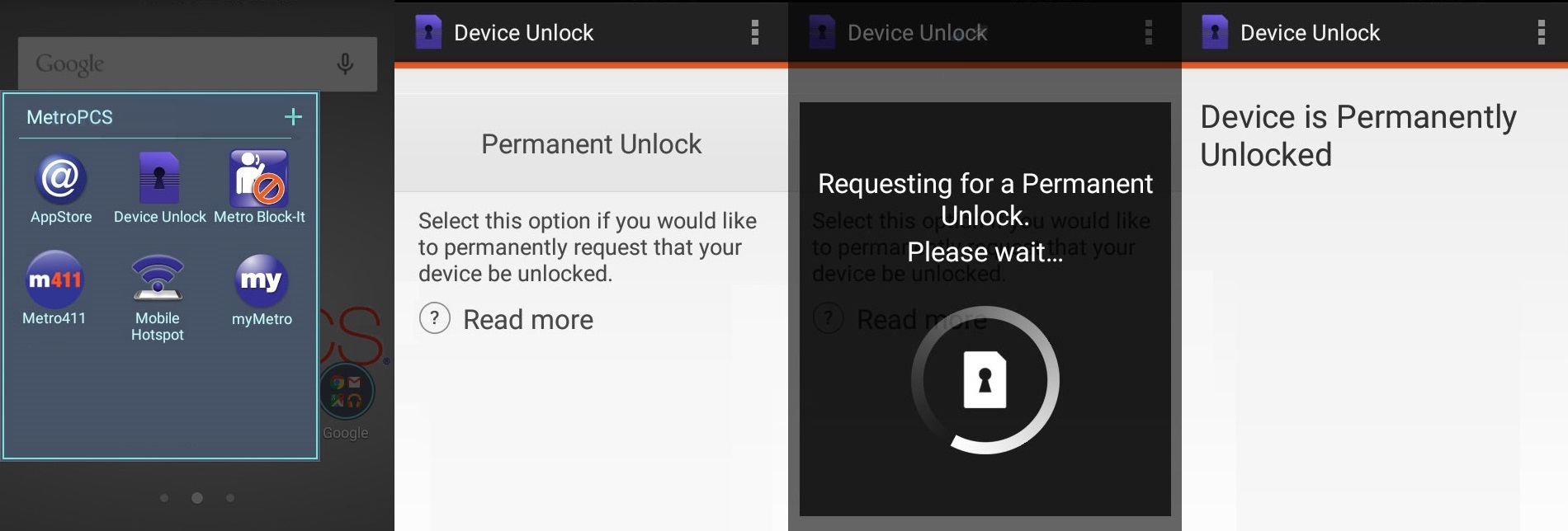
Service Name: MetroPCS USA - Mobile Device Unlock APP [Android Official Unlock]
Note: If you do not restart the device, you will have a persistent alert in the notification tray.
WARNING: It is very important to mention that the customer has to have data when attempting to perform the unlock, either 3G, 4G or wi-fi but data on the phone. If there is no data the unlock will be unsuccessful, once a device has been whitelisted we will not be responsible for unsuccessful unlocks. If customer has changed the original software or IMEI we will not be responsible for the app not to work (Do not install custom firmware like Avatar or Cyanogen before unlock your phone). If customer cannot find the app on its phone he can easily go to applications and make it visible but a Hard Reset will always bring the app back to the phone.
Model : Trium Mars
1 - Swith ON your phone without SIM Card,
2 - Press * and without release compose : 787090 or 787292,
3 - The menu "Unlock Network" will appear,
4 - Select "YES" and enter the Unlock we send to you.
Model : Mitsubishi M341i
1 - Swith ON your phone with an Accepted SIM Card,
2 - Press * and without release compose : 787292,
3 - The menu "Unlock Network" will appear,
4 - Select "YES" and enter the Unlock we send to you.
Model : Mitsubishi M342i
1 - Swith ON your phone with an Accepted SIM Card,
2 - Press * and without release compose : 787090,
3 - The menu "Unlock Network" will appear,
4 - Select "YES" and enter the Unlock we send to you.
Model : All Mitsubishi
1 - Switch ON your phone without SIM Card,
2 - Press * and without release compose : 787292 or 78729,
3 - The menu "Unlock Network" will appear,
4 - Select "YES" and enter the Unlock we send to you.
Model : All Motorola
1 - Switch ON your phone with a not allowed SIM Card,
2 - Phone show "Enter Special Code",
3 - You can now enter the Unlock Code we send to you.
WARNING : If one of theses messages appear :
- "Contact Service Provider"
- "Tampert Alter"
- "Wait before enter special Code"
- "Contact Service'
It's because you or somebody allready enter too many wrong codes, you just have to let phone ON on theses errors messages and after 40 min to 2 hours maximum the message "Enter Code Special" will appear again !
Model : Motorola A1000 and other A models
1 - Click on the icon Phone
2 - Enter the following keys: ** 057 *
3 - Mobile displays "locking enter personalization"
4 - Enter the unlock code
5 - Click Ok
Model : Motorola L6i & L7i (not L6 and L7 without "i")
1 - Press and hold "*" key by dialing code 787090
2 - The mobile displays: "Menu. Network"
3 - Choose 'yes' and then press OK
4 - The mobile ask you for code
5 - Enter the code for unlocking.
Motorola 3G
If your phone is on a 3G network enter **057*
Then enter the unlock code into the window
Motorola CDMA & TDMA
Press 74663 # [Menu] [Menu] and you will be asked for a subsidy code
Enter the code you receive
Your phone is now unlocked
Motorola Gleam
Insert a not allowed SIM card.
Phone will ask enter unlock code
If the unlock code is incorrectly entered three (3) consecutive times the phone will be blocked and stop ask to enter unlock code. In this situation you can 3 try to enter #073887* or Insert not allowed SIM card wait 10-30 min
or Up firmware and do Wipe data/Reset factory.
Motorola MPX
Switch ON your phone with a not allowed SIM card
If phone is asking for NETWORK PIN enter the NETWORK PIN we sent you
If phone is asking for SERVICE PROVIDER PIN. Enter the SERVICE PROVIDER PIN we sent you
Your phone is now unlocked
If phone is asking for NETWORK PUK
Power on the phone with the original card in and wait till phone is fully powered on and you have access to menu
Type * # * * 3 6 4 # and press green button
You will get a error message and after it your will see Engineering menu
Click Options
Click GSM Test
Select Send AT command
Now you will see a new window Saying "Send AT Command"
Type AT+CLCK="PN",0,"[SERVICE PROVIDER PIN or NETWORK PIN]" and press send
If you get Response "0 []" phone is unlocked
If you get 1 error, then make sure you have typed the code correct and try the other code
Switch your phone off, take battery out. Put battery back in. Power on the phone and leave it for 40 minitues to 5 hours until the message "Enter NETWORK PUK" is gone. Now enter the code received from us and 00000000 (eight zero's) as a new password.
If phone is asking for SERVICE PROVIDER PUK
Power on the phone with the original card in and wait till phone is fully powered on and you have access to menu
Type * # * * 3 6 4 # and press green button
You will get a error message and after it your will see Engineering menu
Click Options
Click GSM Test
Select Send AT command
Now you will see a new window Saying "Send AT Command"
Type AT+CLCK="PP",0,"[SERVICE PROVIDER PIN or NETWORK PIN]" and press send
If you get Response "0 []" phone is unlocked
If you get 1 error, then make sure you have typed the code correct and try the other code
If you do not have the original card or if the original card is not accepted because you flashed the phone with other firmware, then we can not help you
Model: V3xxr from AT&T Boot 06.24
For those who are experiencing problems with this phone you use this procedure
1 - Get the code from UnlockBase server
2 - Download Motorola Radiocomm v11.7.4
3 - Install Radiocomm and all needed drivers (we recommend 3.5 version)
4 - Open radiocomm and attach the phone wait until phone get connected to radiocomm or until drivers are fully installed if thats the case press "get imei" in radiocomm if imei appears in the screen the we are ready.
5 - Press "gsm3" tab and in the left side of the screen look for "sbsdy_lck" and select "get status" and hit execute if the phone returns 01 means that your phone is locked.
6 - Now select check if valid and enter the 16 digits code from server and hit execute in the upper side of the screen must be appears that subsidy code is done know turn fo your phone and power it on and thats it
Model : Nec N342i
1 - Switch ON your phone without SIM Card,
2 - Compose : **00012*CODE#.
Model : All others NEC
1 - Switch ON your phone without SIM Card,
2 - Compose : #7320*CODE#.
Model : old NEC
1 - Switch ON your phone without SIM Card,
2 - Compose : #3210*CODE# and press Call Button.
Model : All Nokia Lumia
1. Switch ON your phone with a non accepted simcard
2. Phone will ask you to Enter Unlock Pin
3. Input the 8 digit Unlock Code
For Nokia Lumia 900 from AT&T USA if code is Not working:
The workaround is this: Enter the incorrect code until you run out of your ten (10) attempts. Then you'll get the *real* network unlock message, with 32 attempts. Enter the same 8-digit code you've been entering,
ie: http://www.youtube.com/watch?v=8SO5ZXQy1zM
Model: All Nokia
1 - Switch ON your phone without SIM Card,
2 - Compose #PW+CODE+1#
(if locked from Fido/Roger Canada, please compose#PW+CODE+7#)
The letter P appear after press 3 times quickly the button star ( * )
The letter W appear after press 4 times quickly the button star ( * )
The letter + appear after press 2 times quickly the button star ( * )
3 - The phone show "SIM Restriction Off" and was unlocked !
Model: Nokia C3
Turn on the phone with a non-accepted SIM card inserted. It should state that the SIM is restricted.
Press OK to be able to enter the unlock code. Then, using the full QWERTY keypad as normal, type: #pw+CODE+1# and press OK
Note: replace CODE with the unlock code we send you
Model : Treo 180 & 270
1 - Switch ON your phone without SIM Card,
2 - Compose : *#*#CODE#
Model : Treo 600
1 - Switch ON your phone with Allowed SIM Card,
2 - Go to Menu and select "Phone Tool" or "Phone Application"
3 - Type on Virtual Keyboard *#*#CODE#
4 - Select with PEN "Numer" and phone will show that's unlocked now !
or
1 - Switch ON your phone with a not Allowed SIM Card,
2 - Enter the Unlock Code we send to you.
Model : Palm Pre and Palm Pre Plus
1. Turn off cell phone - put in a not allowed SIM card.
2. Turn on cell phone - phone asks for network unlock pin (referring to the unlock code).
3. Enter pin number once (at this point there is no error)
4. Phone states SOS only calls - when you try to make a regular call it will ask for the network unlock pin again. At this point no matter how many times you put in the pin. It will state incorrect pin message.
5. Reboot phone with the same not allowed SIM card.
6. After reboot, it's unlocked and never asked for the network unlock pin again.
Model : Panasonic GD67/68 & GD87/88 & x70 & P341i
1 - Switch ON your phone without SIM Card,
2 - Compose : 746 and press 2 times the button "OK",
3 - A new menu will appear, select "NCK",
4 - You can now enter the Unlock Code we send to you.
Mode : Panasonic G60
1 - Switch ON your Phone with a not allowed Accepted SIM Card
2 - Enter your PIN Code and Confirm
3 - Press a second time on OK button
4 - The phone now ask for Unlock Code !
Model : Panasonic GD50 & GD55
1 - Switch ON your phone without SIM Card,
2 - Compose : **00012*CODE#.
Model : Panasonic X60 & X400
1 - Switch ON your phone with an Accepted SIM Card,
2 - Compose : 52824**,
3 - A new menu will appear, select "NCK",
4 - You can now enter the Unlock Code we send to you.
or
1 - Switch ON your phone with an Accepted SIM Card,
2 - Compose : 52824**,
3 - Compose : 746 and press 2 times the button "OK",
4 - A new menu will appear, select "NCK",
5 - You can now enter the Unlock Code we send to you.
Model : Panasonic X100
1 - Switch ON your phone with an Accepted SIM Card,
2 - Compose : #*7465625*638*CODE#
1.POWER ON PHONE WITH ACCEPETED SIM CARD
2.Press the following keys: *#865625#
3.A SIM Unlock Menu will appear, press OK
4.Enter Unlock Code (8 digit code)*
5.Re-enter Unlock Code (8 digit code)*
6.YOUR PHONE will display Unlock Process Complete. Press OK.
7.The PHONE is now unlocked
Model : All Philips
1 - Switch ON your phone with a not Accepted SIM Card,
2 - Phone ask for "Enter NCK",
3 - You can now enter the Unlock Code we send to you.
Model : Sagem My-S7
1 - Switch ON your phone without SIM Card,
2 - Compose : *#*#CODE# and press "Call" button.
Model : All Sagem
1 - Switch ON your phone with a not Allowed SIM Card,
2 - Phone will show "SIM VERROU"
3 - You can now enter the Unlock Code we send to you.
WARNING : if your mobile show "CODE POSTE" it's because you have a Security Code, can be 0000 or 1234 but we can't calculate this code with your IMEI because it's not code from Phone but code from the User of the Phone !
Model: Samsung Galaxy S6
1 - Switch ON your Samsung with a non compatible SIM Card,
2 - Wait for your phone to ask for "SIM Network Unlock PIN" or "Enter Network Lock Control Key",
3 - If you receive one, please enter your MCK (Unfreeze Key) and hit "Unlock" button.
Note: You will get "Unsuccessful message" but don't worry that's fine when you type MCK.
4 - Now type the NCK (Network Code) and hit the "Unlock" button.
5 - Your phone is now Unlocked !
EXTRA INSTRUCTIONS: if you get "Unsuccessful" again after type the NCK then:
7 - Hit "Dismiss" button and compose *2767*3855# on phone keypad.
8 - Wait for the phone to restart, this operation will erase all data from your phone!
9 - Retry the step 1 to 5 above !
Model: S3, Note 2, i437, i537, i547 rugby pro, S4 Active 4.2.2. (Try ALL CODE)
The method:
1. Make sure that the phone PROMPTS for the code with a NON accepted sim card and that your IMEI is correct by dialing *#06#
a. Go to the Dial pad and dial *#197328640#
b. Please click on number [1] UMTS > [1] Debugging screen > [8] Phone Control > [6] NETWORK LOCK
c. You will see 3 options
d. Please click on number [1] Perso Sha256 INFO, the screen will change slightly
e. Please hit the MENU button then when the menu pops up please carefully hit BACK to return to the previous screen
f. Next Please click on number [2] Perso Sha256 ON, the screen will change again to a one line message
g. Restart the phone on the screen by holding the power button and click RESTART
h. When the phone prompts for the unlock code simply enter the unlock code provided to you
i. Your phone is now permanently unlocked!
Model: T999L. Galaxy Ace, T599 Mobilicity, T599N Metro PCS, Canadian S2, Canadian Note 1
Simulation S2 method:
First Make sure that the phone PROMPTS for the code with a NON accepted sim card and that your IMEI is correct by dialing *#06#
a. Go to the Dial pad and dial *#197328640#
b. Please click on number Debugging screen > Phone Control > SIMULATION > NETWORK LOCK
c. You will see 3 - 4 options
d. Please click on number [1] Perso Sha256 INFO, the screen will change slightly
e. Please hit the MENU button then when the menu pops up please carefully hit BACK to return to the previous screen
f. Next Please click on number [2] Perso Sha256 ON, the screen will change again to a one line message
g. Restart the phone on the screen by holding the power button and click RESTART
h. When the phone prompts for the unlock code simply enter the unlock code provided to you
i. Your phone is now permanently unlocked!
--------------
Update 01 December 2013: If you trouble to enter code and/or if code is not accepted on Samsung Galaxy S4, then please follow the instructions below :
1. Make sure that the phone PROMPTS for the code with a NON accepted sim card and that your IMEI is correct by dialing *#06#
a. Go to the Dial pad and dial *#0011#
b. Please click your MENU button (Bottom LEFT button) and click BACK on the menu that appears, Nothing will happen do not worry please move to the next step
c. Please click your MENU button AGAIN and this time click KEY INPUT
d. When the Key input box appears please input the number "1" and hit OK
e. You will see a number 1 for a while, please wait until it changes into the SERVICE MENU
f. Please click [1] DEBUGGING SCREEN > [6] Phone Control > [6] Network LOCK
g. You will see 3 OPTIONS within Network LOCK
h. Please click on number [1] Perso Sha256 INFO, the screen will change slightly
i. Please hit the MENU button then when the menu pops up please carefully hit BACK to return to the previous screen
j. Next Please click on number [2] Perso Sha256 ON, the screen will change again to a one line message
WARNING!!! IF YOU SEE TWO LINES WITH A "NOT_CHANGE" AND A [1] IN THE LINE THIS DID NOT WORK TO FIX THIS PLEASE FOLLOW BELOW:
- Hit MENU go back and select [3] Perso SHA256 OFF
- You will see TWO lines, please click the very first one which will say then MENU NOT EXIST
- Click MENU and go back a page
- Hit [1] Perso SHA256 info (MAKE SURE IT SAYS ENABLED_FLAG ... [0]
- Hit menu go back
- Hit [2] PERSO SHA256 ON (MAKE SURE IT STILL SAYS ENABLED_FLAG [0] )
k. IMMEDIATELY ON THAT PAGE WITH THE ENABLED_FLAG[0] Restart the phone on the screen by holding the power button and click RESTART
l. When the phone prompts for the unlock code simply enter the unlock code provided to you
m. Your phone is now permanently unlocked!
--------------
Update 24 August 2013: If you trouble to enter code and/or if code is not accepted on Samsung Galaxy S3 or Note 2, then please follow the instructions below :
(1) Make sure that the phone PROMPTS for the code with a NON accepted SIM Card.
(2) And that your IMEI is correct by dialing *#06#
a. Go to the Dial pad and dial *#197328640#
b. Please click on number [1] UMTS > [1] Debugging screen > [8] Phone Control > [6] NETWORK LOCK
c. You will see 3 options
d. Please click on number [1] Perso Sha256 INFO, the screen will change slightly
e. Please hit the MENU button then when the menu pops up please carefully hit BACK
(to return to the previous screen)
f. Next Please click on number [2] Perso Sha256 ON, the screen will change again to a one line message
g. Restart the phone on the screen by holding the power button and click RESTART
h. When the phone prompts for the unlock code simply enter the unlock code provided to you
i. Your phone is now permanently unlocked!
--------------
--------------
Update 23 August 2011: If you have trouble to enter code and/or if code is not accepted on Samsung Android Phone like Samsung T959, then please try to make "Factory Reset" following the instructions below :
1 - Shut your Android Galaxy S down (Power off) or remove Battery.
2 - Now press Volume up, Home and Power together.
3 - If the Samsung Symbol is comming up leave the Home Button.
4 - Then there is a boot Menu
5 - Volume Up and Down to Navigate , Home to select the choosen option.
--------------
Our instructions are GLOBAL instructions for all unlocking services. Instructions about unfreeze are meant for people who have purchased a FACTORY SAMSUNG GENUINE UNLOCK CODES service, which include UNFREEZE code. If you have purchased a carrier unlock code (from you network provider): this service does not include UNFREEZE code. If you have FREEZED your phone, the unlock network code won't help to unfreeze, only unfreeze code will reset freezed phones.
-----------------------------------------------------------
Step 1: Determine the lock level of your Samsung
-----------------------------------------------------------
If you have ordered unlock codes from our website, you will have been pleased to see that every possible unlock code has been emailed to you.
The unlock codes emailed to you will look something like this:
Unfreeze: 12345678 NCK: 12345678 SCK: 12345678 SPCK: 12345678
Most networks only lock their Samsung handsets with the NCK lock enabled. Therefore you should only need to use this code when following the input instructions (see step 2). However some networks will have dual locks in place (whereby the NCK and another lock is enabled) or they may have just an alternative lock level such as SCK or SPCK.
It is best practice to be 100% sure which lock level is present on your handset, to do this follow these instructions:
Enter the following code into your handset while it is turned on and connected to its locked network.
By this we mean the connected to the network your handset is locked to (if you are locked to Orange, insert an Orange SIM card into your handset)
Once connected, enter this code: *#7465625#
A menu will be displayed that will resemble the following...
1. [xxx] Network lock
2. [xxx] Subset lock
3. [xxx] SP lock
(xxx = Value ON or OFF)
If only the Network lock is displayed saying ON then you will only need to use the NCK code with the instructions below. If you see the Subset lock value as ON then you will need the SCK code and if you see the SP lock value as ON you will need the SPCK code.
The unfreeze code we send you should only be needed if:
(a) You accidentally freeze your handset by entering too many incorrect codes or not following our unlock instructions accurately.
(b) Your handset displays the 'phone freeze' message whenever an alternative network SIM card is inserted into your phone prior to it being unlocked.
(c) You see the 'return for service' message.
Now you know the correct lock level of your handset and thus the correct code required for input, you may continue...
NB: If your handset does not accept the code to locate your lock level, simply move straight on to step 2 of this guide...
-----------------------------------------------------------
Step 2 : Input Instructions
-----------------------------------------------------------
Model : Samsung 3G handsets, Zxxx & Dxxx, A707, U900 Series
1- Switch ON your phone with a non accepted SIM Card,
2- Compose: #7465625*638*CODE# (or *#7465625*638*CODE#)
Model : Samsung Z105 & Z107
1 - Switch ON your phone with a not Accepted SIM Card,
2 - Compose : #7465625*638*CODE#
Model: Samsung i616 Jack or Blackjack2 from Fido Canada
1. Power ON your phone with a FIDO SIM Card that the phone is locked to
2. Type #7465625*638*
3. Network Lock Screen appear, enter UNLOCK CODE
4. Device is now unlocked
Model: Samsung A767 (Propel), A437, T459 (Gravity):
1 - Power on without SIM
2 - Type in #7465625*638*Unlock code# (8 digit unlock code*)
3 - Device should say: “Network Lock Deactivated”
4 - Phone may automatically reboot
Model: Samsung SGH-T459 (Gravity):
1. Power on without SIM
2. From the standby screen, use the dial pad to enter the number sequence
3. Type in #7465625*638*Unlock code# (8 digit unlock code*)
4. Device should say: “Network Lock Deactivated”
Model: Samsung i900 / Omnia
1 - Switch ON your phone with a NON Accepted SIM Card,
2 - Enter the pin code of this refused Simcard
3 - Device is now asking for another pin code
4 - Then enter the Unlock Code !
Model: Samsung Zxxx, Dxxx, Pxxx, T139 & F490 (ex : Z140, D520, P200, etc...)
1 - Switch ON your phone with a not Accepted SIM Card,
2 - Compose : #7465625*638*CODE#
Model: Samsung Z510 et Z320i et Z650i :
1 - Switch ON your phone with a not Accepted SIM Card,
3 - Compose **CODE#
Model : Samsung i450, i560 & i8910
1 - Switch ON your phone without SIM Card,
2 - Compose #PW+CODE+1#
The letter P appear after press 3 times quickly the button star ( * )
The letter W appear after press 4 times quickly the button star ( * )
The letter + appear after press 2 times quickly the button star ( * )
Model : Samsung i780
1. Insert an unaccepted SIM card
2. Enter the pin code to SIM card
3. At the top of screen an "exclamation mark" icon will appear
4. Click on "exclamation mark" icon
5. There will appear link "settings" - click on it
6. Virtual keyboard appears on screen with Enter PIN prompt.
7. Enter your 8-digit unlock code.
Model : Samsung i900
1. Insert an unaccepted SIM card
2. Enter the pin code to SIM card
3. At the top of screen a "lock" symbol with the letters NET will appear
4. You will also be presented with the options "OK"; "Dismiss"
5. Press the "OK" option
6. Virtual keyboard appears on screen (the "Enter PIN" prompt may or may not appear).
7. Enter your 8-digit unlock code.
8. Your phone is now unlocked
Model : Samsung SGH-P207:
1. Reset to original factory setting by typing *2767*3855#, youre phone will reboot
2. Then insert a sim card that is from another network that your phone is not locked to.
3. An Wrong sim message will come up on the screen
4. When message appears type in* #9998*3323#
5. At this time a white screen will appear which says "exit"
6. Tap the rigth soft key, (occasionally it will not go to the next screen, if so press the down key)
7. From the menu that appears scroll down to the malloc Fail option, this will reboot, and normal service screen will appear.
8. Then type *0141# and press the green call key, Personalized will appear on the screen, and the name of the current sim card provider will appear on the screen.
9. Turn phone off, and then turn on
10. Go to menu by tapping left soft key, then settings in bottom right hand corner, then choose option number 7 security, then choose option number 6 Sim Lock, select option 1 disable
11. Then enter 00000000 (eight zeros), the message will come up sim lock disabled with a check mark, your phone is now unlocked to use with other carriers.
Model : All others Samsung
1 - Switch ON your phone with a not Accepted SIM Card,
2 - Phone will ask for "Password",
3 - You can now enter the Unlock Code we send to you.
OR (if phone show "Insert Correct SIM Card")
1 - Switch ON your phone with a not Accepted SIM Card,
2 - Compose : #0111*CODE#
OR
1 - Switch ON your phone with an unaccepted SIM Card,
2 - The Phone will then ask for the Code or Password
3 - You can now enter the Unlock Code we sent to you.
-----------------------------------------------------------
Step 3: Trouble Shooting
-----------------------------------------------------------
If your handset freezes for whatever reason and displays the 'Phone Freeze' or 'Return for Service' message then you will need to use the unfreeze code that was issued with your unlock codes.
Below you will see a list of instructions for entering the unfreeze code into different models of Samsung handsets.
Choose the handset instructions closest to your own model if it is not directly available. (i.e. if you have a Samsung i900, consider using the Samsung F480 unfreeze instructions).
NB: Unfreeze instructions are given as an added bonus to your unlock service. This is not the service you purchased and therefore it is provided free of charge.
Reasons for "Phone Freeze"
1. Inputting the unfreeze code rather than the unlock code into your handset.
2. Following the incorrect input procedure for your handset (these must be followed 100% correctly).
3. Handset automatically displaying "Phone Freeze" when an unaccepted SIM card is inserted into the handset, however when the accepted SIM card is inserted, the handset works fine.
Unlocking the phone when in "Phone Freeze"
In order to unlock your handset when the phone is frozen, you need to have access to the handset keypad.
Please note the following information is not provided with any guarantee or warranty of success as the unfreeze codes we provide are issued free of charge as an added bonus with certain Samsung unlocking services.
Option 1 (usually used with keypad Samsungs - U900 etc)
While an unaccepted SIM card is inserted
Enter the unfreeze code
Hit OK (either the left soft key, or in the middle of the touch-field)
Your handset may or may not display an unfreeze message
Now enter your unlock code (see step 1 above to determine this)
The phone should now unlock
or
Option 2 (usually used with touch screen Samsungs - F480 etc)
With Original SIM card in handset
Enter #7465625*638*UNFREEZE CODE
Phone Unfrozen
Input unaccepted SIM card into handset
Enter #7465625*638*UNLOCK CODE#
Your Phone should now unlock
or
Option 3 (possible with any Samsung handset)
While an unaccepted SIM card is inserted
Enter unfreeze code
Hit OK
Enter unlock code
Your phone should now unlock
Please note once again, these instructions for frozen handsets are used at the owners risk.
Unfreeze codes are supplied as a bonus for certain Samsung services and we make no warranty or guarantee of their success.
If in doubt, our customers may wish to have their handset manually unfrozen by a local independent mobile phone specialist before returning to use the unlock code we provided which is 100% accurate for your handset.
Instruction on how to unlock Samsung SGH-A107:
1. Turn ON your phone without Sim Card
2. Enter #7465625*638*Unlock Code#
3. Device should say "Network Lock Deactivated"
4. The phone may reboot and the unlock is completed
Instructions for Samsung Galaxy Note II (Troubleshoot):
1. Make sure that the phone PROMPTS for the code with a NON accepted sim card and that your IMEI is correct by dialing *#06#
a. Go to the Dial pad and dial *#197328640#
b. Please click on number [1] UMTS > [1] Debugging screen > [8] Phone Control > [6] NETWORK LOCK
c. You will see 3 options
d. Please click on number [1] Perso Sha256 INFO, the screen will change slightly
e. Please hit the MENU button then when the menu pops up please carefully hit BACK to return to the previous screen
f. Next Please click on number [2] Perso Sha256 ON, the screen will change again to a one line message
g. Restart the phone on the screen by holding the power button and click RESTART
h. When the phone prompts for the unlock code simply enter the unlock code provided to you
i. Your phone is now permanently unlocked!
Update 19th June 2015: Too complicated ? Don’t want to risk to flash your phone with new firmware ? Please take a look to our new Official mobile “Device Unlock” app method to unlock your Samsung using official Android App.
THE METHOD BELOW IS NO LONGER WORKING WITH LATEST VERSION OF S6 EDGE
PLEASE DISCARD THIS BLOG POST
The Samsung Galaxy S6 [SM-G920T] from T-Mobile USA is using a custom firmware preventing the phone from being unlocked by code as there is no way to enter it [these phone are simply not asking for “SIM Network Unlock PIN”]. Before this post, the only way to Unlock the phone was by using the official T-Mobile “Mobile Device Unlock App” which is an Android app called “Device Unlock” that allows you to request and apply a mobile device unlock directly from the device. And absolutely no code that you’ll be able to buy online will work using this app.
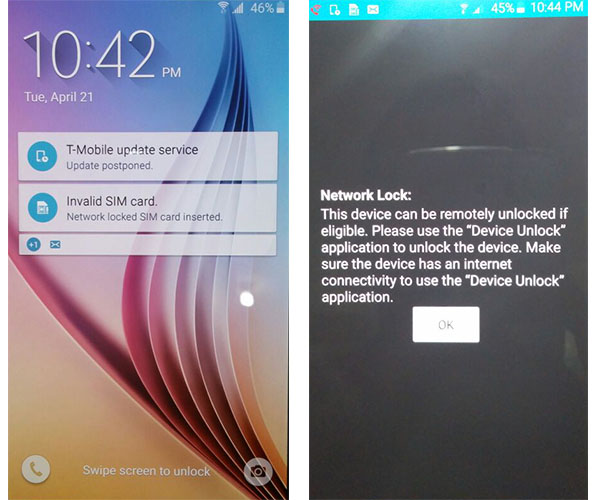
Original “Locked Screen” of a Samsung Galaxy S6 from T-Mobile USA
So what do you do if you get an Unlock Code but you cannot use it?
Now there is a solution consisting of an upgrade to the firmware of the phone with Telus Canada Firmware instead of T-Mobile USA, and this will allow the phone to ask for the Unlock Code. Below you will find a tutorial about how to do this. Once you flash [update] your Phone with this New Firmware, please make sure that your Samsung SM-G925T is now asking for “SIM Network Unlock PIN”. And if the answer is yes you can then click this link to order the Unlock Code of your Samsung Galaxy 6 Edge from T-Mobile USA.
Service Name: Samsung USA - MetroPCS [All Models] | T-Mobile [New Gen 2015]
Service Name: Samsung USA - [DATABASE 2] All Levels [Including S6 | S6 Edge | Note5 | Tab3 | Ect.]
Please note: This method has been proven to work because it uses Samsung’s Official programs and the Official stock Telus Canada provided Images. As with any Official carrier or manufacturer firmware flashing this must be done at Your Own Discretion. The instructions are outlined CLEARLY and you must follow the instructions exactly. If any issues arise we cannot take responsibility for any issues. If you do not want to proceed, unfortunately we are unable to provide refunds as stated on our website before ordering. Please contact us for more information. You MUST perform these instructions and make sure the phone prompts with a NON accepted sim before you order or No Refunds!
Step by Step Tutorial Firmware Upgrade
Samsung Galaxy S6 [SM-G920T] to MetroPCS Firmware
Disclaimer: UnlimitedUNLOCK is not responsible if users break / brick or damage their phone while trying to use this method. You must not use this firmware for any other Android Cell Phone other than the Samsung Galaxy S6 Edge [SM-G920T] from T-Mobile USA. Do so at your own risk. If you’re not sure what you are doing, please seek assistance at a local cell phone service center in your area.
Step 1 [Preparation]:
- Galaxy S6 Edge: Download the Special MetroPCS Firmware for Samsung SM-G920T.
- Download ODIN v3.10.0 Service Software using this link [NEW: Odin v3.10.5 or Odin v3.10.6]
- Make sure your phone battery is charged more than 60%.
- Enable USB Debugging, by open Settings > Developers Option > USB Debugging
If Developers Option is hidden, go to Settings > About Phone > Built Number (tap on it for 5-8 times) - Make sure you install the Samsung Galaxy S6 Edge USB drivers on your PC, if you haven’t already.
Optional [Galaxy S6 Edge]: Download the Original T-Mobile Firmware for Samsung SM-G920T.
Step 2 [Update Firmware]:
- Run Odin3 v3.10.0 as administrator [Right-Click: Run as Administrator].
- Switch OFF your Samsung Galaxy S6 Edge.
- Boot in download mode, by pressing the Volume Down + Home + Power Key simultaneously.
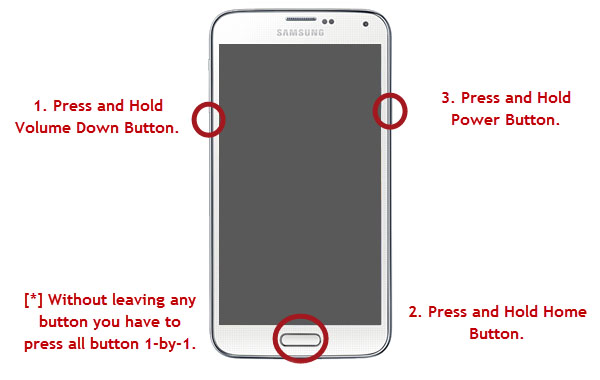
4. When you see the screen below:
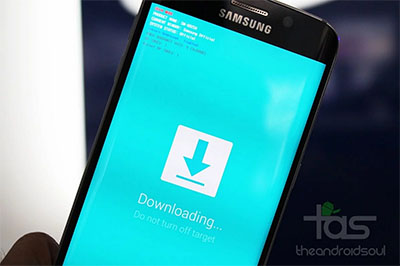
Tap Volume Up button to enter Download Mode.
5. Connect the Samsung Galaxy S6 Edge to your PC with the USB cable.
Odin will automatically detect your phone and show the “Added!” message.
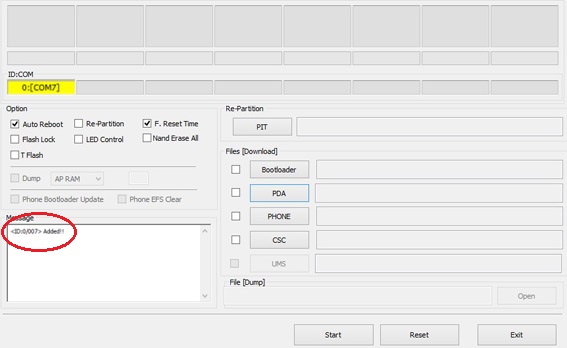
6. In the Odin, click on AP or PDA and then choose :- For Galaxy S6 Edge [SM-G920T] : G925W8VLU1AOCG_G925W8OYA1AOCG_G925W8VLU1AOCG_HOME.tar.md5 file.
7. Ensure Auto Reboot and F. Reset Time options are selected selected in Odin
while the Re-Partition option is unchecked [this is very important].
8. Click Start in Odin and wait for the software to update your phone.
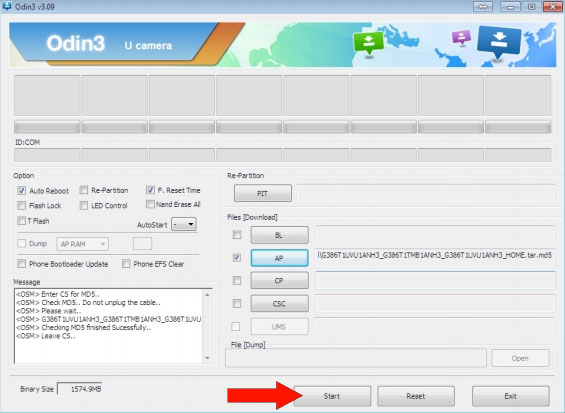
9. Once the root installation is done, your phone will reboot
and soon a PASS message with a green background appears in the left-most box at the very top of Odin.
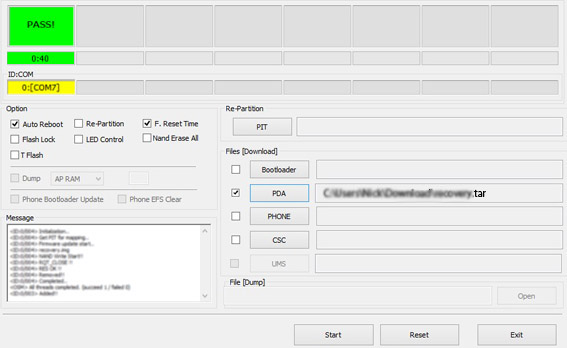
10. You can close Odin after device turns on.
11. Your Samsung Galaxy S6 Edge is now fully updated with MetroPCS Firmware!
AFTER FLASHING A SAMSUNG GALAXY S6 EDGE FROM T-MOBILE WITH THIS FIRMWARE THE PHONE WILL FINALLY ASK FOR A NETWORK CODE WHEN YOU PUT A NON APPROVED CARRIER’S SIM CARD ON THE PHONE.
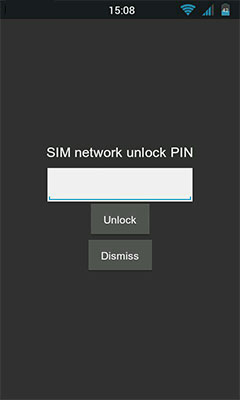
AFTER YOU HAVE UNLOCKED YOUR PHONE YOU CAN STILL FLASH A T-MOBILE FIRMWARE BACK TO THE DEVICE SO THAT IT GOES BACK TO ORIGINAL STOCK AND SO DOES NOT LOSE WARRANTY. BUT THE PHONE WILL RELOCK AS SOON AS YOU FLASH IT BACK WITH T-MOBILE FIRMWARE.
Update 19th June 2015: Too complicated ? Don’t want to risk to flash your phone with new firmware ? Please take a look to our new Official mobile “Device Unlock” app method to unlock your Samsung using official Android App.
THE METHOD BELOW IS NO LONGER WORKING WITH LATEST VERSION OF S6 EDGE
PLEASE DISCARD THIS BLOG POST
The Samsung Galaxy S6 Edge [SM-G925T] from T-Mobile USA is using a custom firmware preventing the phone from being unlocked by code as there is no way to enter it [these phone are simply not asking for “SIM Network Unlock PIN”]. Before this post, the only way to Unlock the phone was by using the official T-Mobile “Mobile Device Unlock App” which is an Android app called “Device Unlock” that allows you to request and apply a mobile device unlock directly from the device. And absolutely no code that you’ll be able to buy online will work using this app.
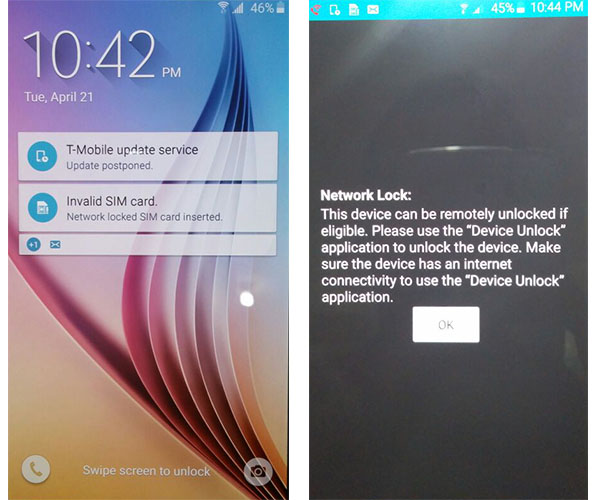
Original “Locked Screen” of a Samsung Galaxy S6 Edge from T-Mobile USA
So what do you do if you get an Unlock Code but you cannot use it?
Now there is a solution consisting of an upgrade to the firmware of the phone with Telus Canada Firmware instead of T-Mobile USA, and this will allow the phone to ask for the Unlock Code. Below you will find a tutorial about how to do this. Once you flash [update] your Phone with this New Firmware, please make sure that your Samsung SM-G925T is now asking for “SIM Network Unlock PIN”. And if the answer is yes you can then click this link to order the Unlock Code of your Samsung Galaxy 6 Edge from T-Mobile USA.
Service Name: Samsung USA - MetroPCS [All Models] | T-Mobile [New Gen 2015]
Service Name: Samsung USA - [DATABASE 2] All Levels [Including S6 | S6 Edge | Note5 | Tab3 | Ect.]
Please note: This method has been proven to work because it uses Samsung’s Official programs and the Official stock Telus Canada provided Images. As with any Official carrier or manufacturer firmware flashing this must be done at Your Own Discretion. The instructions are outlined CLEARLY and you must follow the instructions exactly. If any issues arise we cannot take responsibility for any issues. If you do not want to proceed, unfortunately we are unable to provide refunds as stated on our website before ordering. Please contact us for more information. You MUST perform these instructions and make sure the phone prompts with a NON accepted sim before you order or No Refunds!
Step by Step Tutorial Firmware Upgrade
Samsung Galaxy S6 Edge [SM-G925T] to Telus Canada Firmware
Disclaimer: UnlimitedUNLOCK is not responsible if users break / brick or damage their phone while trying to use this method. You must not use this firmware for any other Android Cell Phone other than the Samsung Galaxy S6 Edge [SM-G925T] from T-Mobile USA. Do so at your own risk. If you’re not sure what you are doing, please seek assistance at a local cell phone service center in your area.
Step 1 [Preparation]:
- Galaxy S6 Edge: Download the Special Telus Canada Firmware for Samsung SM-G925T.
- Download ODIN v3.10.0 Service Software using this link [NEW: Odin v3.10.5 or Odin v3.10.6]
- Make sure your phone battery is charged more than 60%.
- Enable USB Debugging, by open Settings > Developers Option > USB Debugging
If Developers Option is hidden, go to Settings > About Phone > Built Number (tap on it for 5-8 times) - Make sure you install the Samsung Galaxy S6 Edge USB drivers on your PC, if you haven’t already.
Optional [Galaxy S6 Edge]: Download the Original T-Mobile Firmware for Samsung SM-G925T.
Step 2 [Update Firmware]:
- Run Odin3 v3.10.0 as administrator [Right-Click: Run as Administrator].
- Switch OFF your Samsung Galaxy S6 Edge.
- Boot in download mode, by pressing the Volume Down + Home + Power Key simultaneously.
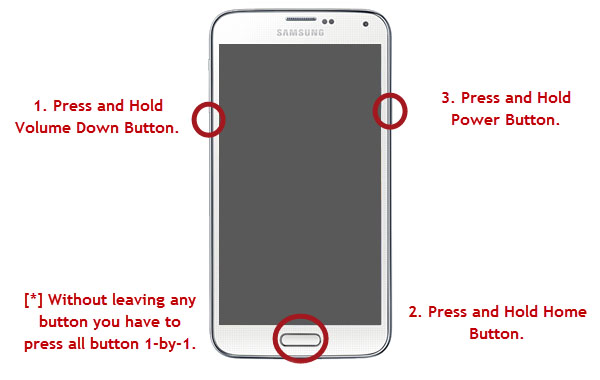
4. When you see the screen below:
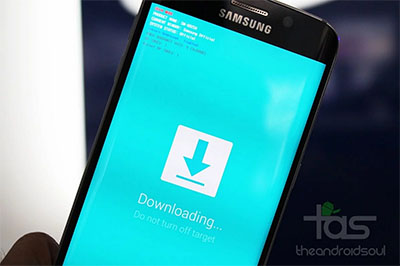
Tap Volume Up button to enter Download Mode.
5. Connect the Samsung Galaxy S6 Edge to your PC with the USB cable.
Odin will automatically detect your phone and show the “Added!” message.
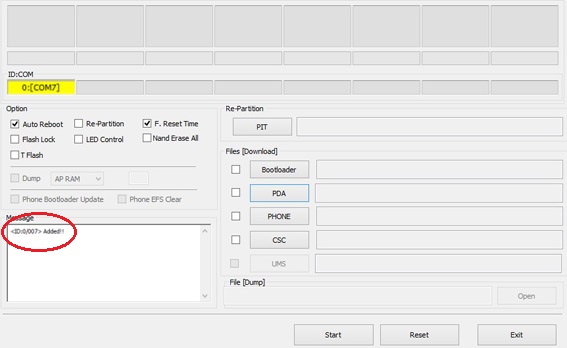
6. In the Odin, click on AP or PDA and then choose :- For Galaxy S6 Edge [SM-G925T] : G925W8VLU1AOCG_G925W8OYA1AOCG_G925W8VLU1AOCG_HOME.tar.md5 file.
7. Ensure Auto Reboot and F. Reset Time options are selected selected in Odin
while the Re-Partition option is unchecked [this is very important].
8. Click Start in Odin and wait for the software to update your phone.
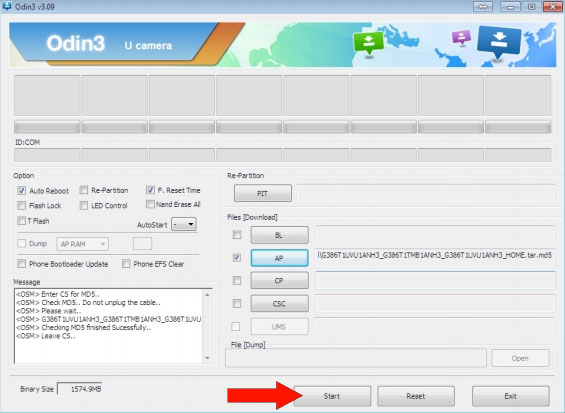
9. Once the root installation is done, your phone will reboot
and soon a PASS message with a green background appears in the left-most box at the very top of Odin.
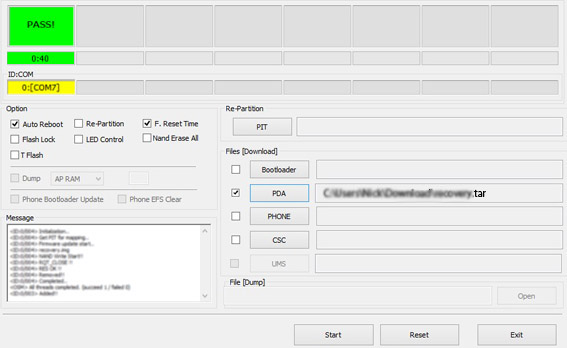
10. You can close Odin after device turns on.
11. Your Samsung Galaxy S6 Edge is now fully updated with MetroPCS Firmware!
AFTER FLASHING A SAMSUNG GALAXY S6 EDGE FROM T-MOBILE WITH THIS FIRMWARE THE PHONE WILL FINALLY ASK FOR A NETWORK CODE WHEN YOU PUT A NON APPROVED CARRIER’S SIM CARD ON THE PHONE.
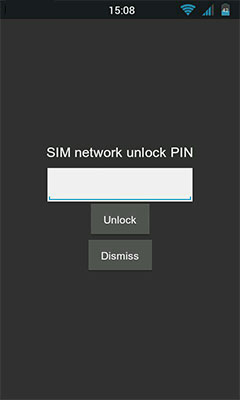
AFTER YOU HAVE UNLOCKED YOUR PHONE YOU CAN STILL FLASH A T-MOBILE FIRMWARE BACK TO THE DEVICE SO THAT IT GOES BACK TO ORIGINAL STOCK AND SO DOES NOT LOSE WARRANTY. BUT THE PHONE WILL RELOCK AS SOON AS YOU FLASH IT BACK WITH T-MOBILE FIRMWARE.
- Download the Original T-Mobile Stock Firmware for Samsung SM-G925T [Galaxy S6 Edge].
Model : All Sanyo
1 - Switch ON your phone with a not Allowed SIM Card,
2 - Enter the Unlock Code we send to you.
Model : All Sendo
1 - Switch ON your phone with a not allowed SIM Card,
2 - Message "Enter NCK" will appear,
3 - You can now enter the Unlock Code we send to you.
Model: NTT & DOCOMO Japan - Sharp Unlock Codes via IMEI
Supported models:
- Old Model: SH-12C/SH-13C/SH-02D/SH-04D/SH-06D/sh-07D/SH-10D
- New Model: SH-01E/SH-2E/SH-04E/SH-05E/SH-06E/SH-07E/SH-08E/SH-01F
Unlock code are alphanumeric, when enter you must differentiate uppercase and lowercase letters.
How to enter NCK code?
1. Turn ON the phone with original SIM Card
2. Type *#*#4669#*#*
3. Select SIM
4. Enter your NCK code in proper like shown in the software
5. Unit will reboot, then your done...
How to Enter Unlock Codes on SHARP phones.
1. Type *#*#4669#*#*
2. Select first menu item
3. Enter unlock code. Phone will be rebooted
4. Insert ORIGINAL or test SIM Card.
5. Phone will be unlocked after this operation
Model : All Sharp
01 - From front screen type *01763*6371#
02 - The handset will reset back to the main screen
03 - Press M button.
04 - Scroll to Settings and press SELECT.
05 - Scroll to Security and press SELECT.
06 - Scroll to MEP locks and press SELECT.
07 - Enter your Handset Code (the default code is 0000) and press OK.
08 - Scroll to Network and press SELECT.
09 - Scroll to Deactivate and press SELECT.
10 - Enter Unlock Code we send to you and press OK.
11 - Handset should then display DONE and be unlocked.
SideKick Activation Procedure.
1. After your phone is unlocked insert your SIM card.
2. It will then ask for activation.
3. Press and hold top left menu button then press the 'L' button.
4. Your phone is now activated.
Please Note: You may have to repeat this procedure again if your phone is turned off or your SIM card is removed.
Model : All Siemens
1 - Switch ON your phone with a not Allowed SIM Card,
2 - Compose : *#0000*CODE#
or
1 - Switch ON your phone with a not Allowed SIM Card,
2 - Compose : *#0001*CODE#
Model : All Sony
1 - Switch ON your phone without SIM Card,
2 - Compose : *#7465625*12*CODE#.
1 – Switch ON your phone with a Non accepted SIM Card,
2 – Phone will ask you to enter Sim unlock pin
3 – Enter unlock code (16 digit code)
4 – Phone will be unlocked
Warning: Before place an order you need to check Counter Lock Status:
Power on with not accepted SIM Card
When it asks for NCK code, enter the first code
If it says Wrong code, then Open the Dialer and enter the following sequence: *#*#7378423#*#*
2. A menu will appear.
3. Go to: SERVICE INFO
4. Go to: SIMLOCK
5. Check wher is X
6. If X is on NETWORK and value is different than 0, you can unlock the phone with our codes.
in case if the phone shows (X) network lower then 5 and not 0 , then it wil be refunded
in case if the phone shows (X) network - 5 means the code was not even seen by phone, cause the counter was to be lowered to 4 at least in case of wrong code
and most important, this is for bricked and security damaged phones
some phone just show like this
() network 5
() service provider 5
() subset 5
().... 5
for such screen counter was not checked properly or the phone is bricked by software (5 locks on)
it must show
(X) network
(5) service provider
(5) subset
(5)....
Model : All SonyEricsson
1 - Switch ON your phone without SIM Card,
2 - Press 1 time the left arrow,
3 - Press 2 times the button * ,
4 - Press 1 time the left arrow,
5 - The message "Personalize with MNC2" will appear,
6 - You can now enter the Unlock Code we send to you.
If your phone have a "JOGDIAL" (ex : SonyEricsson K700i) you must press "down arrow" instead of "left arrow" for step 2 & 3. We mean by "Down Arrow" to direct the Jogdial down !
Model : Sony Ericsson Satio and Sony Ericsson Vivaz
1 - Switch ON your phone without a SIM Card
2 - Compose #PW+CODE+1#
(where CODE is the unlock code you are sent by email)
Press the star (*) button repeatedly to make the P, W or + appear
Model : Sony Ericsson X10
1. Put in a sim card from a non accepted network
2. Turn on the phone
3. It will then request for an unlock code
4. Press the unlock code box with your finger and then the number pad will appear at the bottom of screen
5. Input the unlock code
6. Press "UNLOCK" button which is below the unlock code box on screen
1 - Switch ON the phone with a not allowed SIM Card
2 - Phone will ask "SIM Network Unlock Code"
3 - Enter code
 Device Unlock is an Android app that allows you to request and apply a T-Mobile Device Unlock directly from the device. The features of this app include the ability to remotely request Mobile Device Unlock without having to contact Customer Care and automatically apply the Mobile Device Unlock to the device without the use of a manual code.
Device Unlock is an Android app that allows you to request and apply a T-Mobile Device Unlock directly from the device. The features of this app include the ability to remotely request Mobile Device Unlock without having to contact Customer Care and automatically apply the Mobile Device Unlock to the device without the use of a manual code.
Thanks to this app, we’re now able to Register any IMEI as “Eligible” in the T-Mobile Database so you can unlock your Cell Phone using the “Device Unlock” App. Turnaround time for delivery is less than 2 Business Days. To officially unlock your T-Mobile USA Cell Phone using the Device Unlock App, please click here.
All you need is an Android device that supports the Mobile Device Unlock app:
- Alcatel OneTouch POP Astro,
- HTC One M9,
- LG G Stylo [H631]
- LG G4 [H811]
- Samsung Galaxy Avant [SM-G386T]
- Samsung Galaxy S6 Edge [SM-G920T]
- Samsung Galaxy S6 Edge+ [SM-G925T]
- Samsung Galaxy Note 5 [SM-N920T]
- Samsung Galaxy Grand Prime [SM-G530T]
- Samsung Galaxy Core Prime [SM-G360T]
- Sony Xperia Z3 [D6616]
Once the unlock request is processed, customer needs to:
- Connect your phone to WiFi
- Go to Google play store and install the “Device Unlock” app from T-Mobile.
- Open app and select “Permanent Unlock“
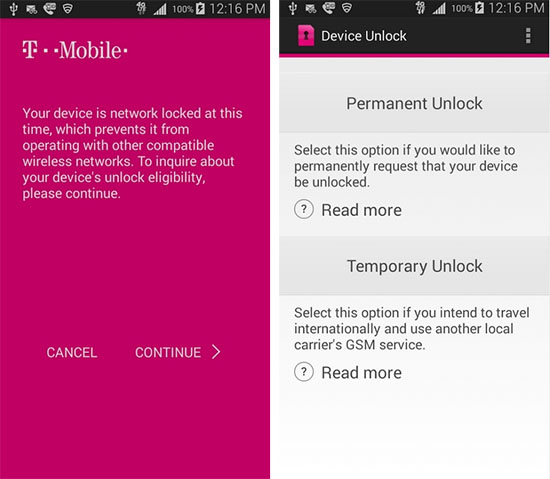
Service Name: T-Mobile USA - Mobile Device Unlock APP [Android Official Unlock]
Note: If you do not restart the device, you will have a persistent alert in the notification tray.
WARNING: It is very important to mention that the customer has to have data when attempting to perform the unlock, either 3G, 4G or wi-fi but data on the phone. If there is no data the unlock will be unsuccessful, once a device has been whitelisted we will not be responsible for unsuccessful unlocks. If customer has changed the original software or IMEI we will not be responsible for the app not to work (Do not install custom firmware like Avatar or Cyanogen before unlock your phone). If customer cannot find the app on its phone he can easily go to applications and make it visible but a Hard Reset will always bring the app back to the phone.
Troubleshooting
- Check that you have an active data connection.
Note: For temporary unlocks, you must be connected to the T-Mobile network. The unlock will not work over Wi-Fi. - Check that the requirements are met for:
- For permanent unlock, see Unlock your mobile wireless device
- For temporary unlock, the eligibility requirements are as follows:
- The device must use the Device Unlock Application
- Your account must be in good standing and not be suspended or cancelled
- The device must not be reported lost or stolen, blocked, or restricted to T-Mobile
- Line is not within the buyer's remorse period & the return period for your device must have ended
- No more than 5 temporary unlocks per line of service in the last 12 months
- Clear the application cache. See your device > How tos > Apps > Clear & uninstall app.
- Check that the device memory is properly managed.
- Restart the device and try again.
If you receive an error, review the following table for troubleshooting:
| Error Message | Information / Troubleshooting |
|---|---|
| Device not recognized by your service provider. Please call customer care. |
|
|
Data corrupted during transfer. Please try again. Error during data transfer. Please try again. |
|
| Server not responding. Please try again later. |
|
| Failure in processing the request. Please reboot device and try again. |
|
| No internet connection available. Please try again when internet connection is available. | No internet connection is available:
|
| Unable to connect to the server at this time. Please try back again later. |
|
| Unlock Failed: This mobile wireless device is not eligible for unlock. For Device Unlock eligibility details, please go online or contact Customer Care. |
|
| Unlock Failed : System maintenance error, try again later. |
|
| Failure in applying the unlock settings. Please try again. |
|
Model : All Toshiba
1 - Switch ON your phone with a not Accepted SIM Card,
2 - Enter the Unlock Code we send to you.
OR
1. Insert Non Vodafone SIM into the handset and power on.
2. The display will show Enter Network Unlock Code.
3. Enter **00012* then 47369761 followed by #, then press the centre menu key.
4. The display will now show Done.
5. Switch the phone off and on. The phone will now be unlocked
TS803 :
1. Insert Non Vodafone SIM into the handset and power on.
2. The display will show SIM Error. This SIM card cannot be used
3. Press the centre menu key for 3-4 seconds. The display will show Enter Code
4. Enter unlock code
5. The handset will then reboot itself. Once completed, the handset will be unlocked
Model : Treo 180 & 270
1 - Switch ON your phone without SIM Card,
2 - Compose : *#*#CODE#
Model : Treo 600
1 - Switch ON your phone with Allowed SIM Card,
2 - Go to Menu and select "Phone Tool" or "Phone Application"
3 - Type on Virtual Keyboard *#*#CODE#
4 - Select with PEN "Numer" and phone will show that's unlocked now !
or
1 - Switch ON your phone with a not Allowed SIM Card,
2 - Enter the Unlock Code we send to you.
Model : Treo 680 / Centro:
1. Power on with non-cingular sim
It will then say "Your phone cannot be used with this SIM card"
2. Click ok
3. Click dialpad tab, bottom of the screen far left
4. Using stylus type *#*#code#
5. Press the green button
6. It will then say The SIM Lock has been removed from the phone"
Troubleshooting:
Error Message: "The SIM Lock has NOT been removed from this phone"
Solution 1: Please make sure you are entering the correct code and enter it using this method *#*#CODE# dial
Solution 2: If the phone says that the SIM lock has not been removed, ensure that the phone radio (wireless mode) is on.
Model : Trium Mars
1 - Swith ON your phone without SIM Card,
2 - Press * and without release compose : 787090 or 787292,
3 - The menu "Unlock Network" will appear,
4 - Select "YES" and enter the Unlock we send to you.
Model : Mitsubishi M341i
1 - Swith ON your phone with an Accepted SIM Card,
2 - Press * and without release compose : 787292,
3 - The menu "Unlock Network" will appear,
4 - Select "YES" and enter the Unlock we send to you.
Model : Mitsubishi M342i
1 - Swith ON your phone with an Accepted SIM Card,
2 - Press * and without release compose : 787090,
3 - The menu "Unlock Network" will appear,
4 - Select "YES" and enter the Unlock we send to you.
Model : All Mitsubishi
1 - Switch ON your phone without SIM Card,
2 - Press * and without release compose : 787292 or 78729,
3 - The menu "Unlock Network" will appear,
4 - Select "YES" and enter the Unlock we send to you.
Model: GTX750R
1 - Put original sim carrier
2 - Type *#865625#
3 - Phone will now ask for Unlock Code
Model: GTX75
1. Turn phone with an accepted Sim Card and open slide
2. Type *#865625#
3. Tap Bottom Left of the Screen to continue
4. Enter Unlock Code then OK
Model : All Vitel
1 - Switch ON your phone with a not allowed SIM Card,
2 - Enter the Unlock Code we send to you.
Model: TSM7
1 - Switch ON your phone without SIM Card,
2 - Enter the Code ##**9987,
3 - The phone now ask for Unlock Code.
Model : VK530
1 - Switch the handset ON without SIM Card - screen will display Insert Card.
2 - Compose : *#83*737# (press and hold # for 1 sec) - this will give access to the personalisation menu
3 - Select Disable Personalisation
4 - Type Unlock Code we send to you and press the ok button
5 - Handset should now be unlocked
Models: VTelca F310, N720, V8200
1) Switch ON the Phone with a SIM Card
2) Enter PIN Code of your SIM Card
3) Launch Dialpad and compose ###765*02#
4) Enter the Unlock Code of your VTelca
Model : All Wonu
1 - Switch ON your phone with a not Allowed SIM Card,
2 - Enter the Unlock Code we send to you.
1) Insert an unacceptable SIM card to locked phone, now phone should ask unlock code (NP code?). Easy just enter code.
2) Not working?, alright now remove the SIM card and try this code ###825*09# . got the prompt for code? enter the code.
3) Failed above, try *983*8284# . It should work.
4) Try *983*865625# also it’s working on few models of ZTE phones like F102
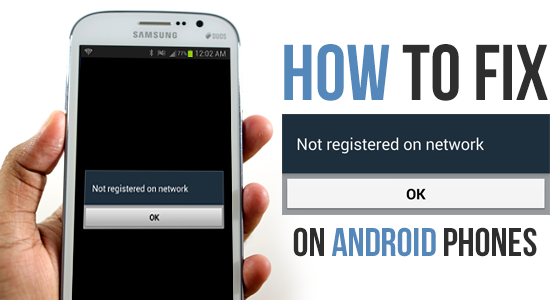
This annoying problem is often found in Samsung Galaxy devices, particularly when users update their Galaxy phone to the latest Android version and something went wrong. Their device is unable to detect the network and up comes the “Not Registered on Network” message. This occurs because after getting an update, your device IMEI number is changed to “SN 0000″ and it shows that your device SN number has been broken and need to be fixed.
Another reason is when you try to use the SIM Card from a new Network Provider and your Samsung fails to keep up when you’re trying to switch networks and needs a little help from you involving manually providing the new APN settings / Networks name in order to fix it.
In this situation the ‘Not registered on network’ error will show itself when you attempt to make a call or text. This occurs because your Service Provider is simply not notified of your IMEI number so on the screen you will see “Not registered on Network“. They even have the cheek to supply an OK button for you to press which does nothing to solve your problem at all! Frustrating, but don’t worry, we can solve this issue. First you should be aware that your phone is already unlocked. It’s not the case that you have to unlock your device in order to remove the ‘Not registered on Network’ error.
However, another reason for this error is if unfortunately your device has been Blacklisted, and by that we mean if your phone is reported as “Lost” or “Stolen” in the national blacklist database in your country. In this situation you have no choice but to take the following steps :
- Go to the police and report the scam,
- Try to get your money back from the seller,
- Change the IMEI of your Phone (which is illegal),
- Sell your cellphone overseas.
For everybody else here are the four ways to fix this problem and finally have use of your Cell Phone.
How to fix ‘Not Registered on Network’ – The Solutions
Here we provide several methods to help you overcome this issue, one of them should work for you.
Method #1 – Manually select your new Network Provider:
Step 1: Go to Settings,
Step 2: Then go to Wireless and networks,
Step 3: Tap Mobile Networks [If not found then tap first ‘More settings’],
Step 4: Now tap Networks operators,
Step 5: After you have completed searching select your Network Operator [Like Vodafone, Idea, AirTel, etc.]
That’s it, problem solved.
Updated Fix: In Mobile Networks, set Network mode as WCDMA only and restart your phone.
Method #2 – Root your device and Install a Patch:
1. Root your Galaxy device,
2. Download from Google Play and install “Busy Box” on your device,
3. Download this “Ariza patch” and install it on your Galaxy device,
4. Now, open the app from the app drawer,
5. Just click on the button saying “PATCH” and it’s done.
Method # 3 – Update your Device and Samsung Account Software:
Make sure you are connected to a wireless connection
1. Get Your Galaxy Up and Running. Charged and ready,
2. Place Your SIM Card In Phone,
3. Navigate to Settings of your Phone,
4. Scroll Down To the Extreme bottom,
5. Select Software Update,
6. Wait for the cellphone to reboot and complete update.
Method # 4 – Remove and Insert SIM:
1. Turn off your phone by holding both the Power Button and Home together,
2. While the phone is off, wait for 2 minutes,
3. After 2 minutes remove the battery and the sim card from the phone,
4. Press the Power button and the Home button together 10 consecutive times,
5. Next, hold the power and home key for 1-3 minutes,
6. Now insert your Sim card and battery,
7. Turn on your Samsung Galaxy,
8. With your phone on, remove then re-insert your sim card 5 times.
Device Unlock is an Android app that allows you to request and apply a mobile device unlock directly from the device. This allows you to automatically apply Mobile Device Unlock to the device without using a manual code. When your phone is locked with “Mobile Device Unlock” it’s totally useless to order an unlock code.
Only supported devices (see below) may download the app or have it pre-installed. Supported devices may download the app from: Google Play.
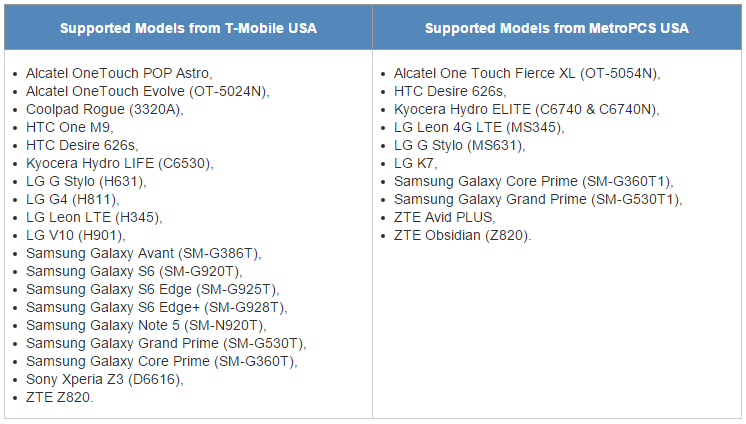
It’s very important to order the unlock service of your Cell Phone using the correct service.
How to apply a “Mobile Device Unlock”
- From that Application list, tap Device Unlock.
- Tap Continue.
- Choose the desired device unlock type: Permanent Unlock
- If successful, restart the device to apply the settings.
Note: If you do not restart the device, you will have a persistent alert in the notification tray.
Troubleshooting “Mobile Device Unlock” app
- Check that you have an active data connection.
- Clear the application cache.
- Check that the device memory is properly managed.
- Restart the device and try again.
If you receive an error, review the following table for troubleshooting:
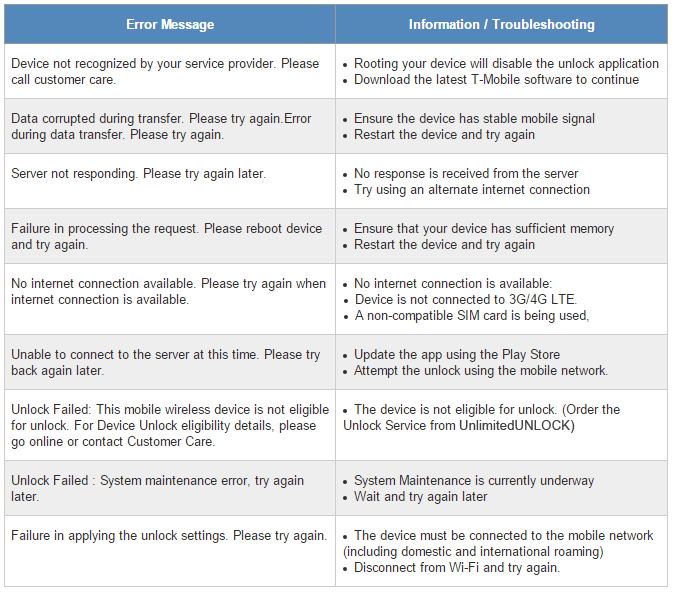
1 – Make sure you use the original Stock ROM (no custom Firmware like CyanogenMod, or Unbranded ROM)
2 – Make sure you’re using the latest version of Firmware for your Cell Phone.
3 – Finally (after upgrade) perform a Hard Reset on your Cell Phone.
4 – Turn off 3G/LTE and force the use of a local WiFi Hotspot.
5 – Make sure you use home Wifi (and not a public/company WiFi since they might limit somehow your internet usage)
Select one of these two services below to unlock with “Mobile Device Unlock“
-
Delivery Times and Cancellation
All unlock codes and unlock confirmations are sent by email to the email address that the customer enters on the order form. Delivery times displayed on the website are estimated delivery time (EST...
Delivery Times and Cancellation -
Refunds
Refunds If no unlock code is found for a particular phone, a refund will be processed almost immediately in rare cases within 24 hours of us becoming aware that no code is available. All refunds ca...
Refunds -
Fraud Protection
As a result of the so many fraudulent orders that we receive each day, it is imperative that we take all necessary measures to minimize credit card fraud. Therefore, we reserve the right to refuse ...
Fraud Protection
ACCEPTED PAYMENT METHODS
 .
.