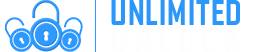How to Fix ‘Not Registered on Network’ on Android Phones
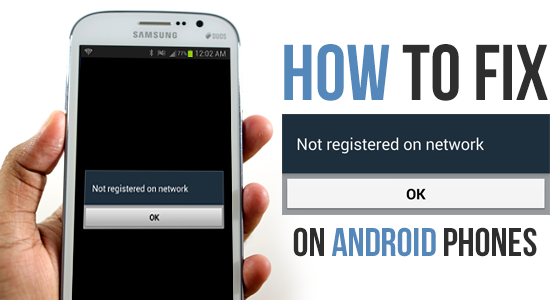
HOW TO FIX ‘NOT REGISTERED ON NETWORK’ ON ANDROID PHONES
This annoying problem is often found in Samsung Galaxy devices, particularly when users update their Galaxy phone to the latest Android version and something went wrong. Their device is unable to detect the network and up comes the “Not Registered on Network” message. This occurs because after getting an update, your device IMEI number is changed to “SN 0000″ and it shows that your device SN number has been broken and need to be fixed.
Another reason is when you try to use the SIM Card from a new Network Provider and your Samsung fails to keep up when you’re trying to switch networks and needs a little help from you involving manually providing the new APN settings / Networks name in order to fix it.
In this situation the ‘Not registered on network’ error will show itself when you attempt to make a call or text. This occurs because your Service Provider is simply not notified of your IMEI number so on the screen you will see “Not registered on Network“. They even have the cheek to supply an OK button for you to press which does nothing to solve your problem at all! Frustrating, but don’t worry, we can solve this issue. First you should be aware that your phone is already unlocked. It’s not the case that you have to unlock your device in order to remove the ‘Not registered on Network’ error.
However, another reason for this error is if unfortunately your device has been Blacklisted, and by that we mean if your phone is reported as “Lost” or “Stolen” in the national blacklist database in your country. In this situation you have no choice but to take the following steps :
- Go to the police and report the scam,
- Try to get your money back from the seller,
- Change the IMEI of your Phone (which is illegal),
- Sell your cellphone overseas.
For everybody else here are the four ways to fix this problem and finally have use of your Cell Phone.
How to fix ‘Not Registered on Network’ – The Solutions
Here we provide several methods to help you overcome this issue, one of them should work for you.
Method #1 – Manually select your new Network Provider:
Step 1: Go to Settings,
Step 2: Then go to Wireless and networks,
Step 3: Tap Mobile Networks [If not found then tap first ‘More settings’],
Step 4: Now tap Networks operators,
Step 5: After you have completed searching select your Network Operator [Like Vodafone, Idea, AirTel, etc.]
That’s it, problem solved.
Updated Fix: In Mobile Networks, set Network mode as WCDMA only and restart your phone.
Method #2 – Root your device and Install a Patch:
1. Root your Galaxy device,
2. Download from Google Play and install “Busy Box” on your device,
3. Download this “Ariza patch” and install it on your Galaxy device,
4. Now, open the app from the app drawer,
5. Just click on the button saying “PATCH” and it’s done.
Method # 3 – Update your Device and Samsung Account Software:
Make sure you are connected to a wireless connection
1. Get Your Galaxy Up and Running. Charged and ready,
2. Place Your SIM Card In Phone,
3. Navigate to Settings of your Phone,
4. Scroll Down To the Extreme bottom,
5. Select Software Update,
6. Wait for the cellphone to reboot and complete update.
Method # 4 – Remove and Insert SIM:
1. Turn off your phone by holding both the Power Button and Home together,
2. While the phone is off, wait for 2 minutes,
3. After 2 minutes remove the battery and the sim card from the phone,
4. Press the Power button and the Home button together 10 consecutive times,
5. Next, hold the power and home key for 1-3 minutes,
6. Now insert your Sim card and battery,
7. Turn on your Samsung Galaxy,
8. With your phone on, remove then re-insert your sim card 5 times.
-
Delivery Times and Cancellation
All unlock codes and unlock confirmations are sent by email to the email address that the customer enters on the order form. Delivery times displayed on the website are estimated delivery time (EST...
Delivery Times and Cancellation -
Refunds
Refunds If no unlock code is found for a particular phone, a refund will be processed almost immediately in rare cases within 24 hours of us becoming aware that no code is available. All refunds ca...
Refunds -
Fraud Protection
As a result of the so many fraudulent orders that we receive each day, it is imperative that we take all necessary measures to minimize credit card fraud. Therefore, we reserve the right to refuse ...
Fraud Protection
ACCEPTED PAYMENT METHODS
 .
.