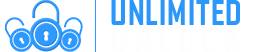How to Fix - iPhone is Disabled - On Your iPhone
How to Fix "iPhone is Disabled" On Your iPhone
Whether you enter an incorrect passcode too many times or inadvertently pocket lock your iPhone there may be a time when your iPhone becomes disabled and you need to know how to enable it again. Often the message you get will read “iPhone is disabled” and to “try again in 1 minute” or to try again 5, 15, 60 minutes in which case you obviously just have to wait, but what do you do when the message says “iPhone is disabled. Connect to iTunes”. We will go over how this might happen and what to do when it does.
UnlimitedUNLOCK has an iPhone unlocking service online here that’s perfect if you’ve bought a used phone and want to use it with another network.
Why is my iPhone now disabled?
To keep users safe, a locked iPhone will require a passcode or Touch ID to unlock the device and use it. If a person tries to guess a passcode and they are wrong five times the iPhone will automatically disable itself for 60 seconds. You will see a message on the screen that says “iPhone is disabled”. If you continue to try passcodes and fail to get the correct one the length of time the phone stays disabled increases.
Here is the length of time the phone will be disabled for each set of wrong passcode entries you try:
-
Attempting an incorrect passcode 5 times in a row - iPhone is disabled, try again in 1 minute
-
Attempting an incorrect passcode 7 times in a row – iPhone is disabled, try again in 5 minutes
-
Attempting an incorrect passcode 8 times in a row– iPhone is disabled, try again in 15 minutes
-
Attempting an incorrect passcode 7 times in a row– iPhone is disabled, try again in 60 minutes
-
You want to be especially careful when you get to this point because for 10 incorrect passcode entries you will get the message iPhone is disabled, connect to iTunes If self-destruct mode is turned on you will lose all of your data at this point.
It is frustrating to be forced to wait to get into your iPhone and even more of a pain to have to connect to iTunes to get your phone enabled again. Continue reading to discover how to avoid getting yourself into this problem in the first place and how to get out of it if it does happen.
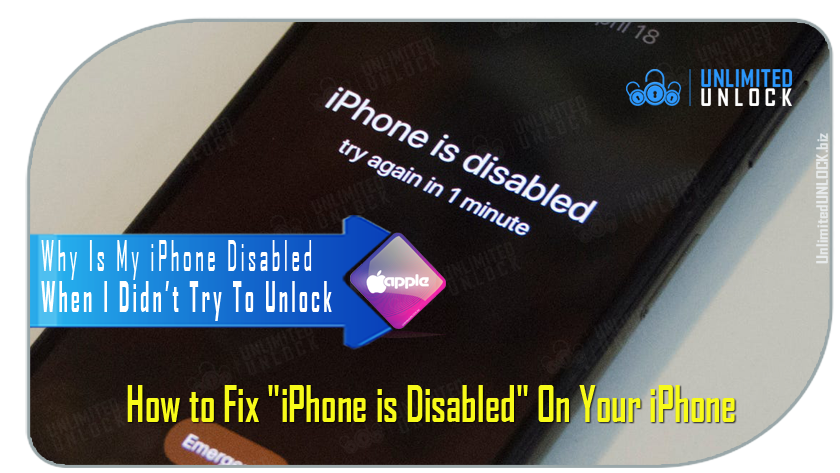
Why is it disabled when I didn’t try to unlock it?
It is annoying and frustrating when it happens, but there are many instances of people accidentally disabling their iPhones. Sometimes your child or another person will disable your iPhone because either they don’t know your passcode and try too many times to get into your iPhone or they are just playing around on your iPhone. Other times an iPhone can become disabled just by being in your pocket.
The pocket disable: You wouldn’t believe how often people accidentally disable their iPhone while it is sitting in their pocket! If you normally keep your phone in a pocket that you also use for your hands it is much too easy to activate the Slide to Unlock screen. If you swipe anywhere on your iPhone screen it will activate, thus easily triggering a lockout especially if you normally touch your phone while it is in your pocket or even keep your hands in the same pocket as your phone. I’ve seen people disable their phone just searching their pockets for money to put in a vending machine!
The person disables: If you have a young child or you are the caregiver of a young child you very likely have given them your iPhone at some point to keep them busy and happy while you are trying to get something done, for instance, while you are driving in the car and they are sitting in their car seat. It is surprisingly common for a small child to inadvertently enter the wrong passcode repeatedly as they play with the phone and trigger the “iPhone is disabled” message. Other times the iPhone will be disabled because you or someone else are sure you are going to get the passcode right the next time and you repeatedly fail, triggering more and more minutes of iPhone disabling.
How to Fix “iPhone is Disabled, Try Again in X Minutes”
There are two possible options for you if you need to unlock your iPhone after it has been disabled. First, you can just wait. When the time is up you can enter the correct passcode. The second option (if you don’t know the correct passcode) is to connect to iTunes and do a restore but be warned this will permanently erase all of your data.
How to fix “iPhone is Disabled. Connect to iTunes”
This is one message you really don’t want to see on your iPhone. Now you have to find a computer to connect your iPhone to. In the best-case scenario, you have a recent backup on that computer and you know the correct passcode for your iPhone. In the worst-case scenario, you will need to reset your iPhone passcode which entails wiping your phone clean and losing all of your data.
Follow these instructions if you only need a restore but you know the iPhone passcode and have backed it up recently:
-
Use a USB cable to connect your iPhone to a computer. It must be a computer that your phone has synced to previously.
-
Open iTunes and click “sync”.
-
Put in the correct passcode.
-
iTunes will give you the option to click “Restore” to restore the iPhone from the most recent backup.
As a last resort, if you don’t know your iPhone passcode, you will have to return your phone to factory settings and use recovery mode to erase all of the data. The instructions on resetting a forgotten iPhone passcode are here. There is a little bit of good news, if you have made a recent backup to iTunes or iCloud, you will be able to retrieve your data by restoring it to that backup.
There is no other way to get back into your iPhone if you forget the passcode. Even if you call the experts at Apple they will not have the ability to unlock your iPhone for you. It is essential to remember your device passcodes and backup your iPhone regularly. If you do not know the iPhone passcode and you do not have a backup, the data on the iPhone will be erased and lost forever.
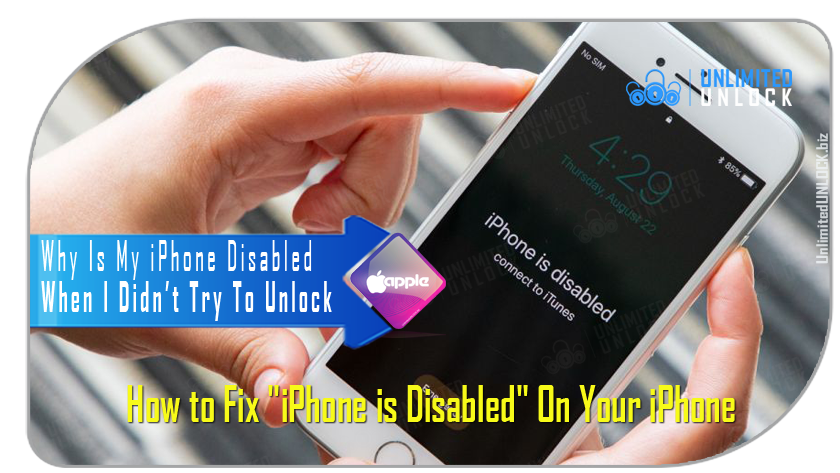
If you don’t have iTunes or a computer nearby, you can restore the iPhone to factory settings using Apple’s Find My iPhone web page.
Here’s what you can do if that situation arises.
How To Bypass Disabled iPhone via iCloud Find My iPhone Remotely
Another way you can accomplish the same thing is by using Apple’s Find My iPhone feature, which lets you track your iOS devices and worst-case reset them if they’re stolen and can’t be recovered. You can take advantage of that ability for your disabled iPhone as well.
- Open the Find My iPhone website in any web browser.
- Find your iPhone in the list of devices in the drop-down menu at the top of the screen and click on it.
- Click “Erase iPhone” and then click “Erase” to confirm. You’ll still need to enter your Apple ID password to do this, but you won’t need the iPhone’s passcode.
- After it’s erased, it’ll be returned to its factory settings and you can follow the directions to restore the iPhone with a recent backup.
How To Bypass Disabled iPhone by Recovery Mode
You can also use Recovery Mode to bypass your disabled iPhone if you have never synced your device with iTunes or enabled the Find My iPhone feature. It may take 30-40 minutes for all the steps. Follow the steps below.
- Open iTunes and connect your iOS device to your computer or Mac.
- After connecting your device to your computer, force restarts your device and put it into Recovery Mode:
For iPhone 8, iPhone X, and iPhone 11 – press and release the volume up button and then press and release the volume down button. Press and hold the power button until the recovery screen appears.
For iPhone 7 and 7 Plus – press and hold the power button and the volume down buttons at the same time. Keep holding the buttons until the recovery mode screen appears.
For iPhone 6 and earlier models – press and hold the power and home buttons at the same time until the recovery mode screen appears.
- When you see the option to Restore or Update, click Restore. If it takes more than 15 minutes, your device will exit the recovery mode, then you will need to repeat steps 2 and 3.
Future Advice To Prevent Further Disables
There are a few different ways to prevent your iPhone from being disabled. The first and most obvious is to remember your passcode or keep it in a secure place so you can look it up if need be. Another strategy that you may not think of, but which may be very helpful, is to enable complex passcodes on your iPhone. A complex password requires more characters to be entered before rejecting the passcode so the chance of pocket disabling your iPhone or having a young child disable your iPhone is minimized. You could also try keeping your iPhone in a different pocket or in your purse instead of a pocket. Finally, it is always a good idea to make regular back-ups of your devices.
If you know of any other helpful advice about disabled iPhones please share it here.
-
Delivery Times and Cancellation
All unlock codes and unlock confirmations are sent by email to the email address that the customer enters on the order form. Delivery times displayed on the website are estimated delivery time (EST...
Delivery Times and Cancellation -
Refunds
Refunds If no unlock code is found for a particular phone, a refund will be processed almost immediately in rare cases within 24 hours of us becoming aware that no code is available. All refunds ca...
Refunds -
Fraud Protection
As a result of the so many fraudulent orders that we receive each day, it is imperative that we take all necessary measures to minimize credit card fraud. Therefore, we reserve the right to refuse ...
Fraud Protection
ACCEPTED PAYMENT METHODS
 .
.