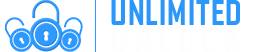How to remove your Android Activation Lock

Removing your Android activation lock
An activation lock prevents someone else from gaining access to your phone should it be lost or stolen. If you're returning, replacing, or selling your phone the lock should be disabled beforehand. If the activation lock is not removed from the phone it renders the phone unusable to anyone other than yourself.
Google and Samsung each have their own activation locks and offer different methods of removal. For Samsung phones, it is possible that both types of activation locks are present and you would need to remove both.
In most cases, a factory reset does not remove the activation lock from the phone. For example, if the phone is the factory reset with the Google account still signed in, the phone will still ask for those credentials once it turns back on. Therefore it is safer for the account to be removed before the factory reset takes place to ensure your account is fully removed.
Note: If a Google account password is changed before performing the reset instead of being fully removed the message “Please sign in using one of the owners accounts for this device” will appear. This indicates the Google account on the phone is now locked for 72 hours and you must wait for it to reset.
Removing your Google activation lock from device settings on your phone
Depending on the exact model of the Android phone, the steps to remove your Google account may differ slightly. The general steps listed below should allow you to remove your Google account from your phone, but some phones may skip some of the steps.
- Go to Settings.
- Tap Accounts or Users & Accounts.
- Select the account type, which in this case would be Google.
- Tap the email address.
- Tap the menu icon (three vertical dots) on the top right-hand corner.
- Tap Remove account.
- Confirm by tapping Remove account again.
If you are unable to complete the steps above, you would also be able to remove the Google Account from the phone by accessing your Google account online.
Removing your Google activation lock online
- Log into your Google account.
- Once logged in, go to Device activity & notifications which is located under Sign-in & security.
- Next click on Review devices under recently used devices.
- Select the phone you wish to remove from your Google account and click the red Remove button beside account access.
- There will be a confirmation window, select Remove.
- A confirmation window will show that the access has been removed from your device.
- To confirm, you can check the list of recent phones. The selected phone will show Access removed.
After removing the Google account access online you will need to perform the reset from the settings of the phone. On some model phones, a hardware reset will request the Google account information during setup.
Removing Samsung factory reset protection from your device
The Samsung reactivation lock is available on all Samsung phones running Lollipop 5.1 or higher. The setting may be referred to as the Factory reset protection (FRP).
Follow the directions below that most closely mirror your phone:
Removing the factory reset protection (FRP)
These steps are applicable to most Samsung devices.
- On the phone's home screen, tap Apps.
- Select Settings.
- Tap on Accounts.
- Tap on the account you wish to remove.
- Select More in the top right corner of the screen.
- Tap on Remove Account.
Your Samsung factory reset protection has now been removed.
Galaxy S5
You must have data or Wi-Fi enabled to complete this process.
- Go to Settings.
- If your device is in tab view, go to the System tab.
- Tap Security.
- Uncheck Reactivation lock.
- Review the turn off reactivation lock warning and tap OK.
- Enter Samsung account password and tap Confirm.
Note: If you don't remember your Samsung account credentials, tap the Forgot your ID or password? link to open a browser where you can use find your ID or reset your password on the Samsung site.
Your Samsung reactivation lock is now disabled.
Galaxy S6
You must have data or Wi-Fi enabled to complete this process.
- Go to Settings.
- If your device is in a tab view, go to the Personal tab.
- Tap Lock screen and security.
- Select Find my mobile.
- Enter your Samsung account password and tap Confirm.
- Note: If you don't remember your Samsung account credentials, tap the Forgot your ID or password? link to open a browser and use find your ID or reset your password on the Samsung site.
- Tap Disable reactivation lock.
- Review the turn-off reactivation lock warning and tap Ok.
- Enter the Samsung account password and tap Confirm.
Your Samsung reactivation lock is now disabled.
Bypass Samsung Google Account Verification Using Remote Software Unlock Tool
Another way to bypass Google account verification is to use a small program, known as "Remote Software & Cable Unlock v3.0". Generally, this is used to be the most difficult method of bypassing your account verification - until UnlimitedUNLOCK launched its own "Remote Software & Cable Unlock v3.0" project in the summer of 2014!
Installing and using Remote Software & Cable Unlock v3.0, you're guaranteed a top-notch Live Tech on Instant Chat to help you with the process. This new software will be supported and updated on a regular basis to support the latest and most difficult to unlock cell phones and ensure that all our dealers stay in complete control of future unlocking needs. Please keep in mind this service is not to unlock the network of your phone but is to bypass the Google verification screen.
This works for all Samsung phones/tablets including Samsung Galaxy Note 9, Note 8, Note 7, S9, S9+, S8, S7, S7 Edge, Grand Prime, etc…
This service is different from our conventional services as it will require a data cable, PC, and internet connection. Our certified technicians will then connect to your device and service your Samsung device to remove the Google screen upon the load up of your cellphone.
How Does it Work?
We will need one of our certified technicians to connect to your device via your PC. Once connected we take care of the rest. Please keep in mind:
- Once connected, the process will take 5-10 Minutes
- All photos/data may be erased
- This is not to unlock the network of your Samsung phone
If you require to Unlock the Network of your Samsung device go HERE
Requirements
- Windows PC
- USB cable to connect to PC
- Download and install UnlimitedUNLOCK's Remote Software & Cable Unlock v3.0
- TeamViewer or Anydesk installed on your PC
- Your Phone’s Build Number (Settings > About device OR Software info> Build Number)
Detailed instructions will be provided after placing your order, however, please keep in mind these are required to proceed with this service
Technician Availability
Please place your order to book a time slot with one of our certified technicians. Technician availability is as follows:
Monday - Saturday: 10am - 9pm ETD
Sunday: Closed
Once connected, it will take approximately 5-10 Minutes
*Closed for Statutory Holidays
100% Safe and Money Back Guaranteed
At UnlimitedUNLOCK.biz, we only offer 100% Safe and Guaranteed Services
- No rooting or complicated software required
- Our techniques are 100% risk-free of damaging your device
- Our certified technicians have years of experience
- Permanent lock removal (unless you add a new one)
Supported Samsung models:
- All Samsung Phones with Android OS
- All Samsung Tablets
If we are unable to bypass the Google lock screen you will be fully refunded
Ready to Remove Google Lock Screen?
Enter your information as accurately as possible and you will be emailed information on everything you need to prepare for your appointment with one of our technicians. place your order, connect with, or friendly staff and we will get your Samsung phone up and running in no time.
COUNTRY: ALL
NETWORK: ALL
MANUFACTURE: SAMSUNG
MODELS SUPPORTED: ALL - Including International Devices
CODES PROVIDED: REMOVE GOOGLE ACCOUNT or SAMSUNG SCLOUD [if the password is forgotten for any Samsung Phone]
NOT SUPPORTED: This WILL NOT UNLOCK the phone. It WILL ONLY Remove the Google FRP Account or sCloud Password!
[Server] Samsung ALL MODELS FRP | SCLOUD REMOVAL Via SERVER [INCLUDING International Devices]
-
Delivery Times and Cancellation
All unlock codes and unlock confirmations are sent by email to the email address that the customer enters on the order form. Delivery times displayed on the website are estimated delivery time (EST...
Delivery Times and Cancellation -
Refunds
Refunds If no unlock code is found for a particular phone, a refund will be processed almost immediately in rare cases within 24 hours of us becoming aware that no code is available. All refunds ca...
Refunds -
Fraud Protection
As a result of the so many fraudulent orders that we receive each day, it is imperative that we take all necessary measures to minimize credit card fraud. Therefore, we reserve the right to refuse ...
Fraud Protection
ACCEPTED PAYMENT METHODS
 .
.