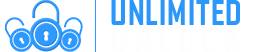How to bypass FRP Google account verification for Alcatel phones
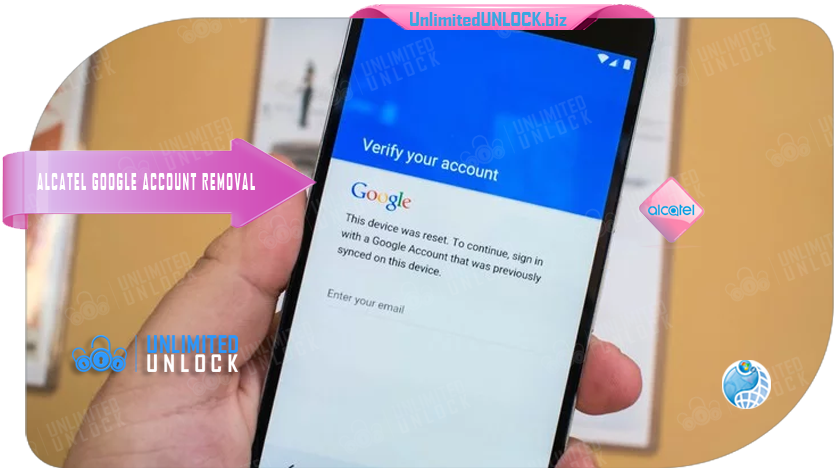
HOW TO BYPASS FRP GOOGLE ACCOUNT VERIFICATION FOR ALCATEL PHONES
Your Google account is responsible for a lot of the features and functions of your Alcatel Phone. Whether it's a top-of-the-line Alcatel phone, your Google account will sync and back up most of your personal data, save your pictures safely to the Cloud – and perhaps most importantly, allow you to download apps from the Play Store
If any of this synchronization stops working, then removing the Google account and re-adding it is one of the quickest and best troubleshooting steps you can try.
But that's not the only reason you might want to remove your Google account. On newer devices – those running Android 5.0 or later – it also activates something called 'Android Device Protection'.
This is essentially a 'kill switch', created to reduce phone theft. If you factory-reset your Alcatel without removing the Google account, you'll be asked for it once the reset finishes - and if you can't remember it - your phone becomes a doorstop.
You'll have to remove the account from your phone if you want to sell it or trade it in, as the phone will be pretty much unusable with the Android Device Protection lock turned on.
How to remove the FRP Google Account from your Alcatel phone
Another brand prone to dealing with FRP lock issues is Alcatel. Fortunately, we found some instructions on how to bypass Google verification on Alcatel One Touch models, Idol, Pixi, Fierce, and other models coming from this brand. Simply follow the steps below and you should be able to get rid of the FRP lock.
- Reset the phone and power it back on
- Choose your preferred language, then tap on Start
- Connect the phone to a Wifi Network (preferably your Home network)
- Skip several steps of the setup until you reach the Verify Account screen
- Tap on the email field, in order to activate the keyboard, and type anything you want
- Long press the text you entered, until a menu with Cut, Copy, Select all, and three dots appear. Press the three dots.
- The Assist option will appear. Tap on it. In most cases, this won’t work, so press the @ symbol at the bottom of the keyboard, until the Gear icon appears. Tap on that one.
- A new menu will appear. From here, tap on Android Keyboard Settings.
- From this new menu, tap on Text Correction, then go to Personal Dictionary and tap on English (United States)
- Tap on the + icon in the upper right corner
- On the first field, type anything you want and long press on the text until a menu appears, with Cut, Copy, Share, and three dots. Tap on the three dots
- You will be taken to Google Search. Here, type “chrome” in the search bar and tap on it from the drop-down menu
- Tap on Accept and Continue, then No, thanks
- In Chrome’s search bar, type “test dpc” and tap on it
- Tap on the first result
- Scroll to the bottom of the page and tap Download APK. This will begin the FRP bypass tool download.
- You will get a message saying that the download could harm your device since it’s from an external source. Tap Ok
- Wait for a few moments, until the FRP bypass tool is downloaded on your phone.
- Tap on the apk package you just downloaded, in order to start installing it. Your phone will show a pop-up, saying that the installation is blocked. Tap on the Settings button and allow installation from unknown sources, then tap Ok
- Hit the back key until you see the apk package again and tap on it
- You will be asked if you want to install Test DPC, the FRP bypass apk, so tap the install button
If you’ve reached this step, it’s great. You’re very close to the moment when you will bypass Google account verification on your Alcatel.
After tapping on the install button, follow these steps:
- During the installation process of the FRP lock app you will see a pop-up message. Tap on Accept
- Wait until the installation process is ready and tap on Open
- You will see the Setup Management screen. Tap on Set up device owner, then Set up
- In the next screen, tap on Set up. A new pop-up message will be shown. Tap on Ok
- Wait until the device owner is being set
- The FRP bypass apk for the Android package will show once again, but will shortly disappear and the Downloads folder will be shown, with no items in it.
- Restart your phone
- Unlock the phone and you will be taken automatically to the Test DPC app, which will show the Set up finished screen
- Check Skip, then tap on Next
- On the next screen, tap Finish. You will be taken to the initial setup process. Click next until you are taken to the phone’s home screen
- Go to Settings > Backup and reset > Factory data reset and tap on Reset Phone
- Tap on Reset Everything
- Wait until the phone restarts and go through the setup process
- DO NOT connect to a Wi-Fi network, then hit Next until the setup is finished
- Configure the phone’s launcher
- That’s it, your phone won’t ask for the Google account anymore.
If this method doesn’t work, due to your phone coming with another keyboard, you can try the steps below:
- Reset the phone and power it back on
- Choose your preferred language, then tap on Start
- Connect the phone to a Wifi Network (preferably your Home network)
- Skip several steps of the setup until you reach the Verify Account screen
- Tap on the email field, in order to activate the keyboard, and type anything you want
- Tap on the hand key, in the bottom left corner. This will take you to the Swype keyboard’s menu
- From this menu, type on Gestures
- Scroll down until you find the Search option, with the “Highlight some text and Swipe from the *swipe key* to the S to do a quick web search” text
This previous step is very important since it actually shows you how you can make a search, even though the phone has a FRP Android lock.
- Tap the back key twice, until you get to the Verify your account screen again
- Type on the Enter your email field again, to make the keyboard pop up, and write a random text, like “bypass test”
- Swipe from the bottom left corner button until the letter “S” on the keyboard. This should open the Google Search app
- In Search, type Settings and select it
- Go to Backup & Reset > Factory data reset and tap on it
- Tap the Reset Phone button, at the bottom. Confirm with the Erase Everything button.After this, your phone will restart
- You will be taken to the initial setup menu. Select English as your language, then tap the Next button
- Tap Skip/Next until you get to the phone’s home screen. While going through these steps, you will be asked to connect to a Wi-Fi network. DO NOT connect.
This is it! You’ve managed to remove the FRP lock from your Alcatel. Your Google account will have been removed from your Alcatel phone.
Bypass Alcatel Google Account Verification Using Remote Software Unlock Tool
Another way to bypass Alcatel Google account verification is to use a small program, known as "Remote Software & Cable Unlock v3.0". Generally, this is used to be the most difficult method of bypassing your account verification - until UnlimitedUNLOCK launched its own "Remote Software & Cable Unlock v3.0" project in the summer of 2014!
Installing and using Remote Software & Cable Unlock v3.0, you're guaranteed a top-notch Live Tech on Instant Chat to help you with the process. This new software will be supported and updated on a regular basis to support the latest and most difficult to unlock cell phones and ensure that all our dealers stay in complete control of future unlocking needs. Please keep in mind this service is not to unlock the network of your phone but is to bypass the Google verification screen.
This works for all Alcatel phones including some new models...
This service is different from our conventional services as it will require a data cable, PC, and internet connection. Our certified technicians will then connect to your device and service your Alcatel device to remove the Google screen upon the load up of your cellphone.
How Does it Work?
We will need one of our certified technicians to connect to your device via your PC. Once connected we take care of the rest. Please keep in mind:
- Once connected, the process will take 5-10 Minutes
- All photos/data may be erased
- This is not to unlock the network of your Alcatel phone
If you require to Unlock the Network of your Alcatel device go HERE
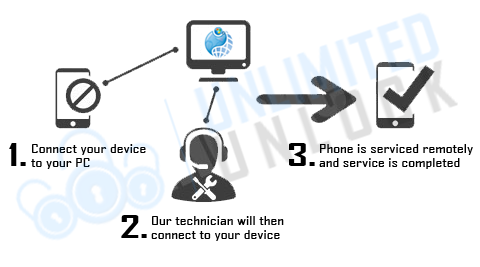
Requirements
- Windows PC
- USB cable to connect to PC
- Download and install UnlimitedUNLOCK's Remote Software & Cable Unlock v3.0
- TeamViewer or Anydesk installed on your PC
- Make sure you have a 10MB upload - You can test here: https://www.speedtest.net
- Your Phone’s Build Number (Settings > About device OR Software info> Build Number)
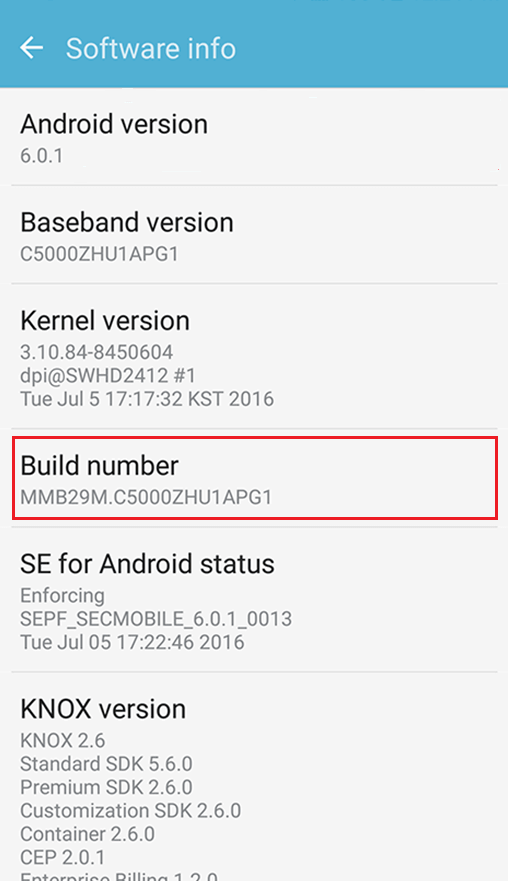
Detailed instructions will be provided after placing your order, however, please keep in mind these are required to proceed with this service
Technician Availability
Please place your order to book a time slot with one of our certified technicians. Technician availability is as follows:
 Monday - Saturday: 10am - 9pm ETD
Monday - Saturday: 10am - 9pm ETD
Sunday: Closed
Once connected, it will take approximately 5-10 Minutes
*Closed for Statutory Holidays
100% Safe and Money Back Guaranteed
At UnlimitedUNLOCK.biz, we only offer 100% Safe and Guaranteed Services
- No rooting or complicated software required
- Our techniques are 100% risk-free of damaging your device
- Our certified technicians have years of experience
- Permanent lock removal (unless you add a new one)
Supported Alcatel models:
- All Alcatel Phones with Android OS
If we are unable to bypass the Google lock screen you will be fully refunded
Ready to Remove Google Lock Screen?
Enter your information as accurately as possible and you will be emailed information on everything you need to prepare for your appointment with one of our technicians. place your order, connect with, or friendly staff and we will get your Alcatel phone up and running in no time.
COUNTRY: ALL
NETWORK: ALL
MANUFACTURE: ALCATEL | ASUS | BLU | PANTECH | VIVO | & Others [Beta - we are testing on many other models as well]
MANUFACTURE NOT SUPPORTED: LG | SAMSUNG
CODES PROVIDED: ALCATEL | ASUS | BLU | PANTECH | VIVO | & Others [Beta] Google Account Removal [if password is forgotten for any Model Phone]
-
Alcatel | Asus | Blu | & Others [FRP] Device Google Account Removal [No Samsung | No LG]RITY] Device Google Account Removal
-
Delivery Times and Cancellation
All unlock codes and unlock confirmations are sent by email to the email address that the customer enters on the order form. Delivery times displayed on the website are estimated delivery time (EST...
Delivery Times and Cancellation -
Refunds
Refunds If no unlock code is found for a particular phone, a refund will be processed almost immediately in rare cases within 24 hours of us becoming aware that no code is available. All refunds ca...
Refunds -
Fraud Protection
As a result of the so many fraudulent orders that we receive each day, it is imperative that we take all necessary measures to minimize credit card fraud. Therefore, we reserve the right to refuse ...
Fraud Protection
ACCEPTED PAYMENT METHODS
 .
.