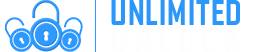How to bypass FRP Google account verification for HTC phones
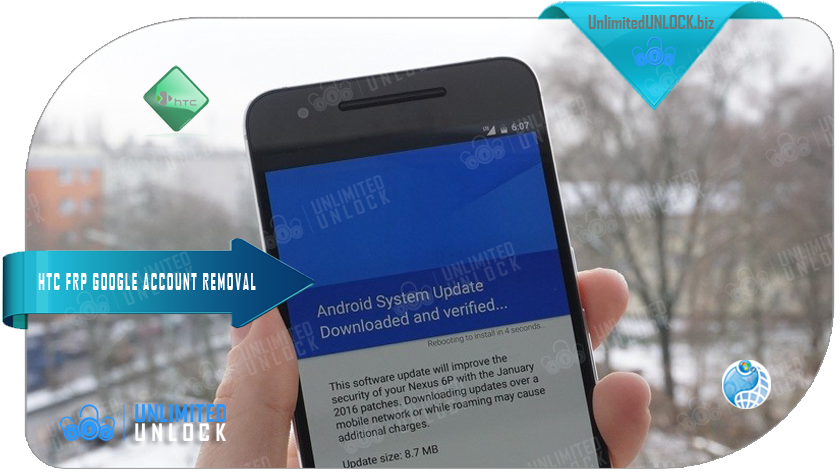
HOW TO BYPASS FRP GOOGLE ACCOUNT VERIFICATION FOR HTC PHONES
Your Google account is responsible for a lot of the features and functions of your HTC Phone. Whether it's a top-of-the-line HTC phone, your Google account will sync and back up most of your personal data, save your pictures safely to the Cloud – and perhaps most importantly, allow you to download apps from the Play Store
If any of this synchronization stops working, then removing the Google account and re-adding it is one of the quickest and best troubleshooting steps you can try.
But that's not the only reason you might want to remove your Google account. On newer devices – those running Android 5.0 or later – it also activates something called 'Android Device Protection'.
This is essentially a 'kill switch', created to reduce phone theft. If you factory-reset your HTC without removing the Google account, you'll be asked for it once the reset finishes - and if you can't remember it - your phone becomes a doorstop.
You'll have to remove the account from your phone if you want to sell it or trade it in, as the phone will be pretty much unusable with the Android Device Protection lock turned on.
How to remove the FRP Google Account from your HTC phone
The procedure for an HTC handset can look a bit tricky and complicated at first, but don’t get discouraged. Just go on with the steps below and you will be able to perform an FRP lock bypass on your HTC in no time.
- Reset the phone and power it back on
- Choose your preferred language, then tap on Start
- Connect the phone to a Wifi Network (preferably your Home network), then tap on Next
- When the Verify Your Account screen comes up, tap on the email/phone field. This will open the keyboard
- Long press on the Settings key. This will open the HTC Sense Input Settings screen
- Here, tap on Personal Dictionary, then long-press on HTCVR. After this, tap Share
- You will see some sharing options. Long press on the Gmail icon, which will open the App info page
- Tap on Notifications, then on App Settings
- Click on the three dots in the top right corner of the screen and select Manage Accounts. A pop-up message will appear. Tap Continue
- You should be redirected to your phone’s Settings menu. Scroll until you find Google and tap on it
- From the Google submenu, tap on Search and Now, then select Now Cards and enable them, by tapping on Show Cards
- On the next screen, select “No, Thanks”. This will get you to the Google search bar
- In the search bar, type “Google” and tap on the first link that appears. When the page opens, tap on “No, Thanks” once again. This will take you to Google Search
- In search, type Google, then tap on the first result, which is Google Home. Tap on it
- You will be prompted to set up Chrome, so hit the “No, Thank you” button
- Search for Quick ShortcutMaker and open the second link that appears. From here, download “APK from APK 2.0”, using the link at the bottom of the page.
- After downloading the file, go back until you see the screen where you can enable Show Cards and enable them. You will be prompted once again to set up Chrome, so hit “No, Thanks”
- You will be taken to Search. Here, type Downloads, in order to access the folder where you saved the app
- You will see the app, so tap on it, in order to begin the installation
- The phone will say the installation is blocked, due to security reasons, so tap on Settings in the pop-up window
- Check Unknown Sources, then tap Ok
- Go back and tap on the downloaded app once again, then on the Install button
- Wait until the process is over
If you’ve reached this step, it’s great. You’re very close to the moment when you will bypass Google account verification on your HTC.
The app you’ve just installed is essential if you want to bypass Factory Reset Protection on HTC. And don’t worry, it’s completely safe and it won’t damage your phone. Ok, let’s see what’s next.
- After the installation is completed, click on Open and look for Google Account Manager, with “Type E-mail and Password” written under. Tap on it
- Tap on Try, then tap the three dots that appear in the Retype Password screen
- Select Browser Sign-in, then Ok
- Enter a fresh Google account
- Restart your phone and set it up again. You won’t see the FRP lock screen anymore
- Go to the Settings menu > Backup & reset. Perform a factory data reset, in order to complete the FRP lock removal process.
This is it! You’ve managed to remove the FRP lock from your HTC. Your Google account will have been removed from your HTC phone.
Bypass HTC Google Account Verification Using Remote Software Unlock Tool
Another way to bypass HTC Google account verification is to use a small program, known as "Remote Software & Cable Unlock v3.0". Generally, this is used to be the most difficult method of bypassing your account verification - until UnlimitedUNLOCK launched its own "Remote Software & Cable Unlock v3.0" project in the summer of 2014!
Installing and using Remote Software & Cable Unlock v3.0, you're guaranteed a top-notch Live Tech on Instant Chat to help you with the process. This new software will be supported and updated on a regular basis to support the latest and most difficult to unlock cell phones and ensure that all our dealers stay in complete control of future unlocking needs. Please keep in mind this service is not to unlock the network of your phone but is to bypass the Google verification screen.
This works for all HTC phones/tablets including old models and most of the new models...
This service is different from our conventional services as it will require a data cable, PC, and internet connection. Our certified technicians will then connect to your device and service your HTC device to remove the Google screen upon the load up of your cellphone.
How Does it Work?
We will need one of our certified technicians to connect to your device via your PC. Once connected we take care of the rest. Please keep in mind:
- Once connected, the process will take 5-10 Minutes
- All photos/data may be erased
- This is not to unlock the network of your HTC phone
If you require to Unlock the Network of your HTC device go HERE
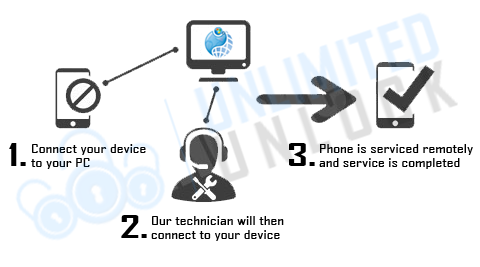
Requirements
- Windows PC
- USB cable to connect to PC
- Download and install UnlimitedUNLOCK's Remote Software & Cable Unlock v3.0
- TeamViewer or Anydesk installed on your PC
- Your Phone’s Build Number (Settings > About device OR Software info> Build Number)
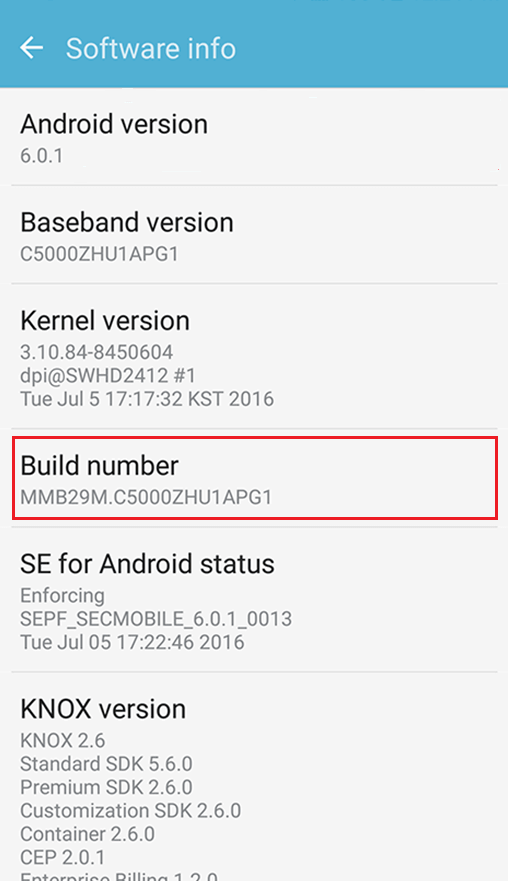
Detailed instructions will be provided after placing your order, however, please keep in mind these are required to proceed with this service
Technician Availability
Please place your order to book a time slot with one of our certified technicians. Technician availability is as follows:
 Monday - Saturday: 10am - 9pm ETD
Monday - Saturday: 10am - 9pm ETD
Sunday: Closed
Once connected, it will take approximately 5-10 Minutes
*Closed for Statutory Holidays
100% Safe and Money Back Guaranteed
At UnlimitedUNLOCK.biz, we only offer 100% Safe and Guaranteed Services
- No rooting or complicated software required
- Our techniques are 100% risk-free of damaging your device
- Our certified technicians have years of experience
- Permanent lock removal (unless you add a new one)
Supported HTC models:
- All HTC Phones with Android OS
- All HTC Tablets
If we are unable to bypass the Google lock screen you will be fully refunded
Ready to Remove Google Lock Screen?
Enter your information as accurately as possible and you will be emailed information on everything you need to prepare for your appointment with one of our technicians. place your order, connect with, or friendly staff and we will get your HTC phone up and running in no time.
COUNTRY: ALL
NETWORK: ALL
MANUFACTURE: HTC
MODELS SUPPORTED: Most of the Models
CODES PROVIDED: HTC ONLY Google Account Removal [if password is forgotten for any HTC Phone]
-
Delivery Times and Cancellation
All unlock codes and unlock confirmations are sent by email to the email address that the customer enters on the order form. Delivery times displayed on the website are estimated delivery time (EST...
Delivery Times and Cancellation -
Refunds
Refunds If no unlock code is found for a particular phone, a refund will be processed almost immediately in rare cases within 24 hours of us becoming aware that no code is available. All refunds ca...
Refunds -
Fraud Protection
As a result of the so many fraudulent orders that we receive each day, it is imperative that we take all necessary measures to minimize credit card fraud. Therefore, we reserve the right to refuse ...
Fraud Protection
ACCEPTED PAYMENT METHODS
 .
.